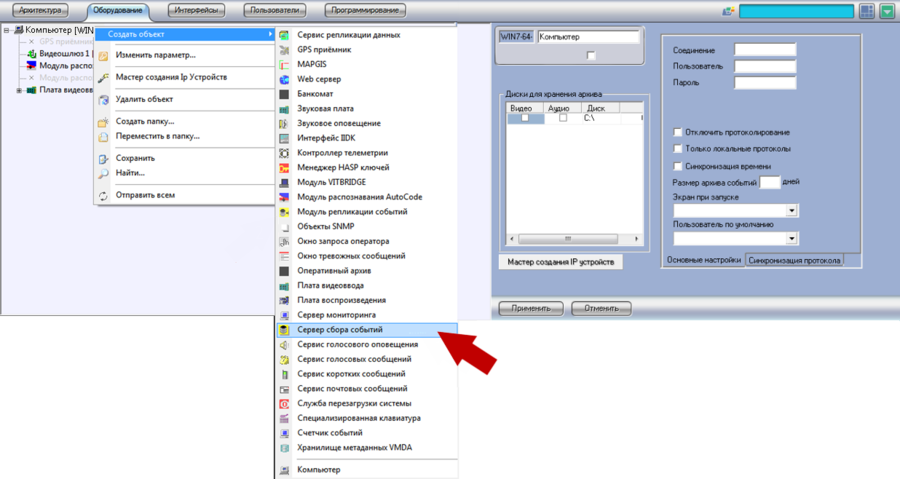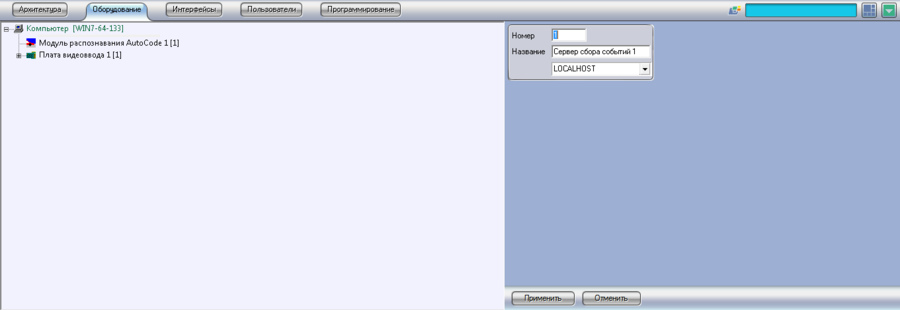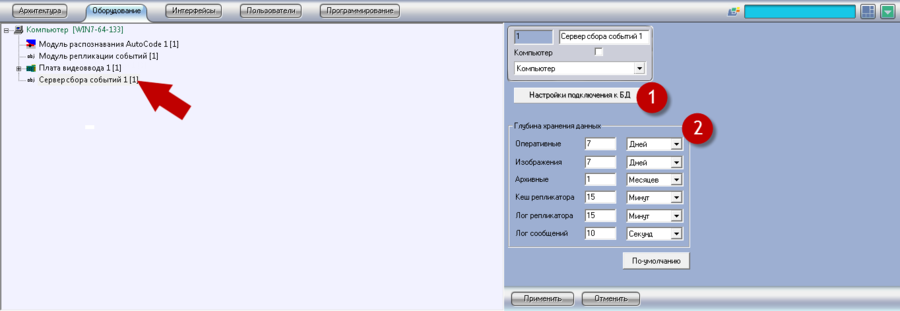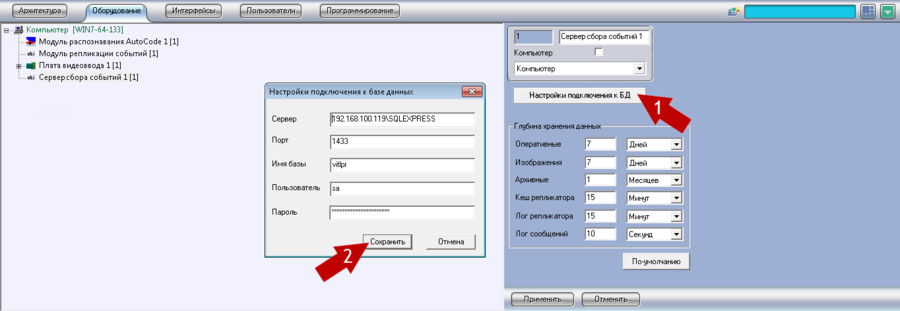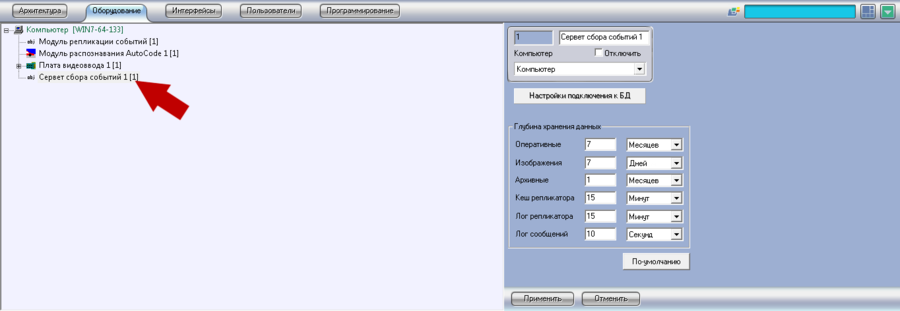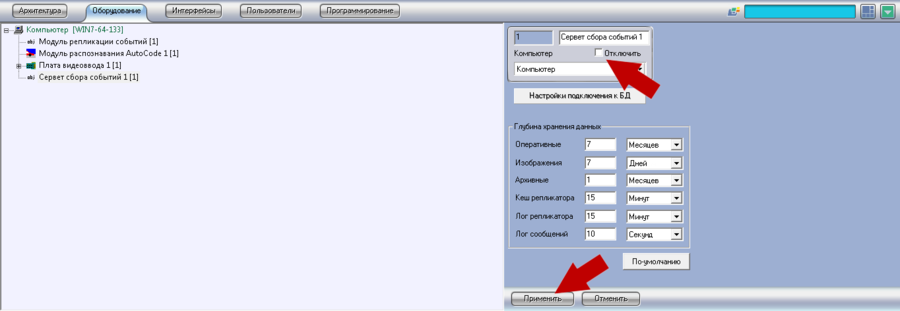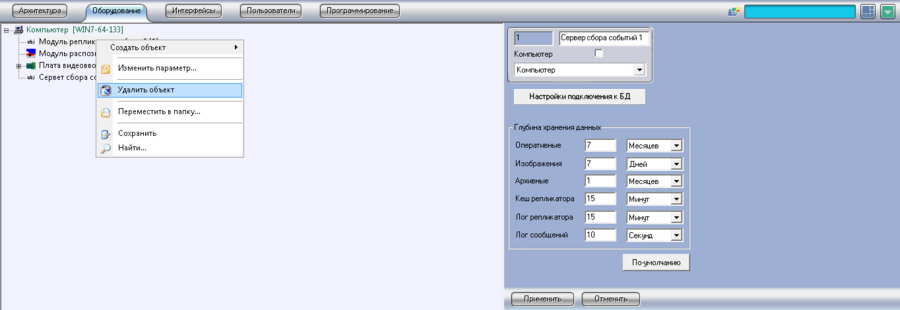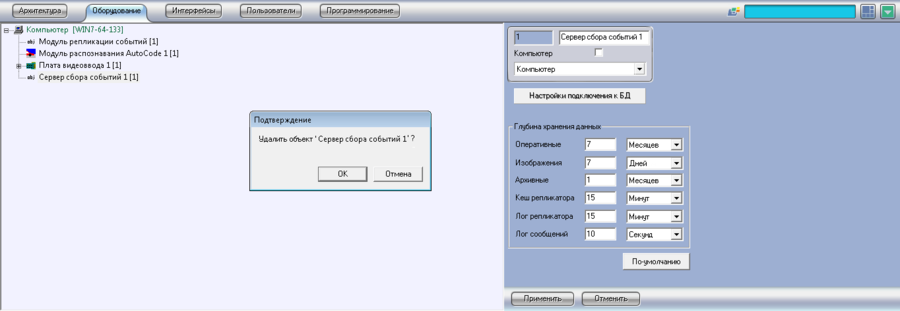Event Collection Server
Event Collection Server object
Event Collection Server and Event Replication Module objects are used when events from recognition module database should be duplicated to separate database.
Event Replication Module database is created on a local machine automatically during the installation of AutoCode Intellect Recognition Module. If during the installation of AutoCode Intellect Recognition Module name of database has not been changed by user, the default Event Replication Module base name is vitlpr_col. In case if recognition module base name has been specified by user during the installation, name of collector base looks as follow: <base name>_col.
Event Collection Server module can be licensed additionally.
Event Collection Server object creation
Perform the following actions to create Event Collection Server:
- Open Facilities tab in System settings dialogue window;
- Click on Computer object with right mouse button;
- Select Create object in an appeared menu;
- Select Event Collection Server in an appeared list of available objects (See pic. Event Collection Server. Object creation menu);
- Insert the number of object and its name, select Computer to which the module should be connected, in the right part of Event Collection Server settings window (See pic. Event Collection Server. Creation of Event Collection Server object);
- Click Apply.
Event Collection Server object settings
Perform the following actions to configure Event Collection Server:
- Open Facilities tab in System settings dialogue window;
- Select Event Collection Server object that should be configured and click on it with left mouse button in the left part of an application (See pic. Event Collection Server. Event Collection Server object settings window);
- Click Connection to DB settings button and in an appeared window specify connection settings to the data base into which the duplication of event should be performed ( See pic. Event Collection Server. Event Collection Server data base connection settings window):
- Server –IP-address of the computer on which Event Collection Server database is located ;
- Port – number of port for data receiving and sending;
- Base name – name of Event Collection Server data base, by default - vitlpr_col;
- User/ Password – name of user and password for access to Event Collection Server data base, by default:
- User – sa;
- Password - Intellect_default_DB_4;
- Click Apply;
- Specify the additional parameters of data storing depth on Event Collection Server (first column contains information on storage interval, second – time units):
- Operational – storage time of operative events (by default – 7 days);
- Images – storage time of images (by default – 7 days);
- Archive – storage time of archive events (except the images) in database (by default – 1 month). If storage time of Images is less then Archive, the older events are stored without images;
- Replicator cache – replication settings, it is recommended not to change default values (by default – 15 minutes);
- Replicator Log – replication settings, it is recommended not to change default values (by default – 15 minutes);
- Message Log – internal settings, it is recommended not to change default values (by default – 10 seconds);
- Click Default button to set default storage parameter;
- Click Apply.
Event Collection Server object deletion and deactivation
Event Collection Server object deactivation
Perform the following actions to deactivate Event Replication Module:
- Open Facilities tab in System settings dialogue window;
- Select Event Collection Server object that should be deactivated and click on it with right mouse button (See pic. Event Collection Server. Facilities tab in System settings dialogue window);
- Activate Deactivate checkbox in the right part of system settings window (See pic. Event Collection Server. Event Collection Server object deactivation);
- Click Apply.
Event Collection Server object deletion
Perform the following actions to delete Event Collection Server:
- Open Facilities tab in System settings dialogue window;
- Select Event Collection Server object that should be deleted and click on it with left mouse button;
- Click on the selected object with right mouse button and select Delete object in the contextual menu (See pic. Event Collection Server. Object contextual menu);
- Click OK in an appeared dialogue window to finish deletion operation. Click Cancel button to cancel the action (See pic. Event Collection Server. Object deletion confirmation dialogue window).