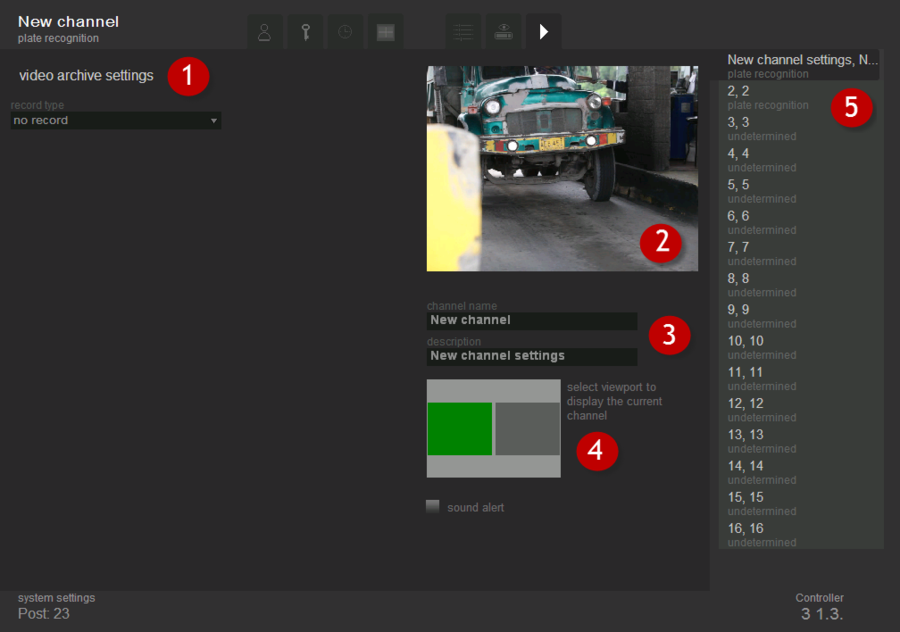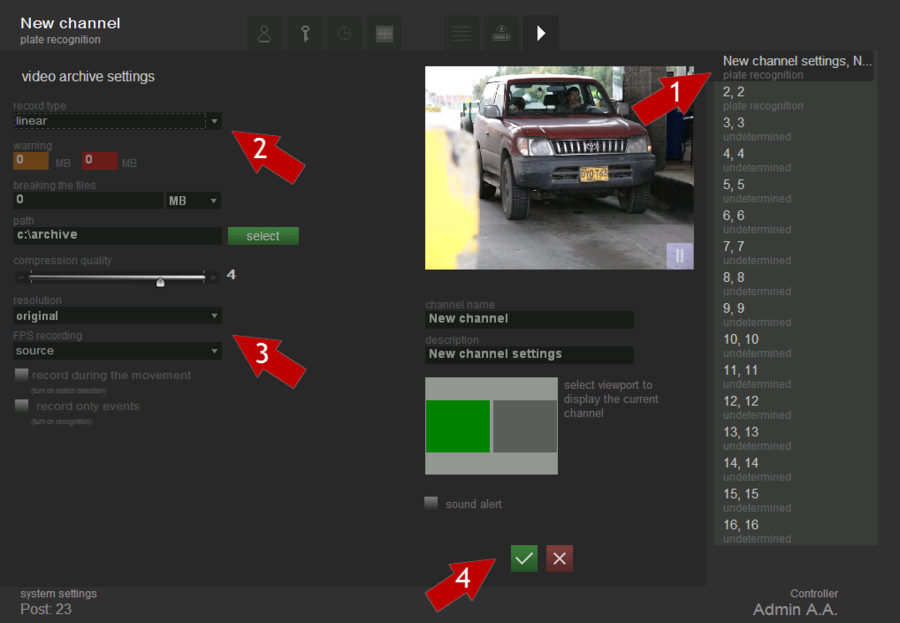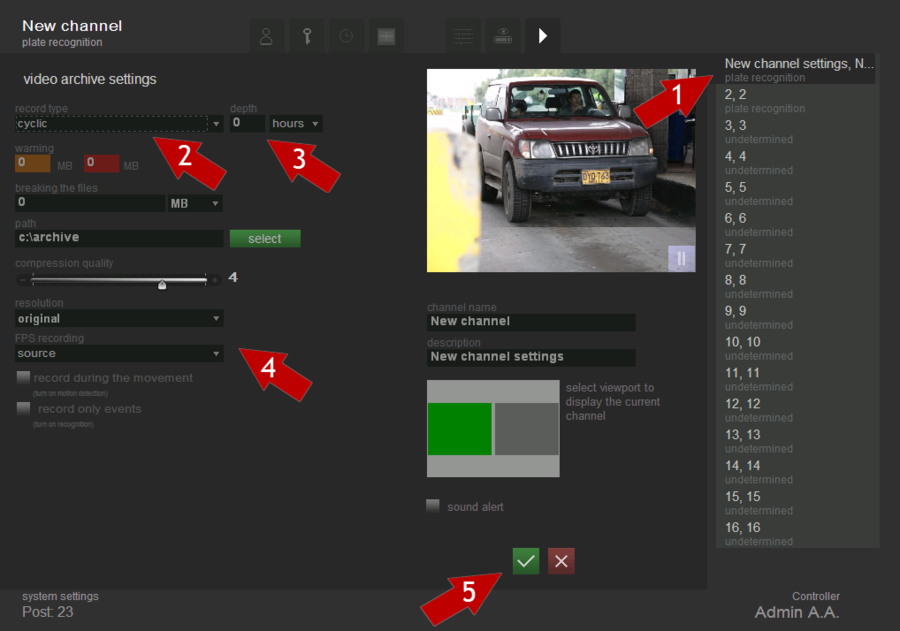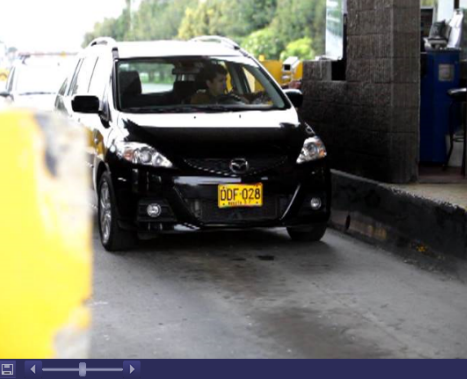Work with video archive
Video archive settings
Video archive settings tab is used to define video archive settings. This tab is shown in fig. Work with archive. «Video archive settings» tab:
Conventionally, the tab can be divided into five parts:
- settings, which determine the type of recording video archive (Do not write, cyclic and linear) and its parameters;
- viewport for displaying video from the selected source;
- fields to edit the name and description of the selected channel;
- positions for viewport’s determination to display the selected channel in monitoring mode;
- channels list.
If the setting record type is defined as "no record", then the archive record is not made, no additional parameters are required.
Let’s consider the linear and a cyclic recording of video archives.
Linear recording
Linear recording means, that upon reaching the critical limit of hard disk space the recording is stopped.
In order to set the linear recording of video archive, one must consistently perform the following steps (see fig. Work with archive. Linear recording):
- select a channel from the channel list, where the video archive must be recorded;
- select the type of recording- “linear”;
- set the parameters of recording;
- click the “Save”
 button.
button.
Warnings
This parameter defines when to show the operator that there is almost no free place on the hard disk and when to stop recording:
- orange field — when reaching the threshold specified in this field, the user receives a message that the hard drive runs out of space.
- red field — when reaching the threshold specified in this field, the recording stops. We recommend to set this parameter more then 1024
Split files by…
This setting determines the size of one video file. We do recommend specifying more than 2Gb (2048Mb).
Path
This setting determines the location on the hard drive, where the video archive will be recorded.
Compression quality
This setting determines compression qua\lity while recording. Maximum settings value corresponds to maximum record quality.
Resolution
This setting defines resolution of record. The bigger is value the better is quality of the record.
FPS recording
This setting allows regulating speed of recording video file.
Record during the movement
In case this setting is enabled then record in archive is made only when movement is detected. This allows saving a lot of place on hard disk drive. This setting is available to on only if motion detection is on.
Record only events
In case this setting is enabled then record in archive is made only when vehicle’s plate number is recognized. This allows saving a lot of place on hard disk drive. This setting is available only if plate recognition is on.
Tolerance time of the event (sec)
This setting defines time in sec, during witch video is recording when event is registrated. Available only if setting «Record only events» is on.
Cyclic recording
Cyclic recording means, that upon reaching the critical "recording depth" (the depth of recording in video archive is specified in hours) the recording starts again.
In order to set the cyclic recording of video archive, one must consistently perform the following steps (see fig. Work with video archive. Cyclic recording):
- select a channel from the channel list, where the video archive must be recorded;
- select the type of recording- “cyclic”;
- set the depth of the record;
- set the parameters of recording;
- click the “Save”
 button.
button.
Warnings
This parameter defines when to show the operator that there is almost no free place on the hard disk and when to stop recording:
- orange field — when reaching the threshold specified in this field, the user receives a message that the hard drive runs out of space.
- red field — when reaching the threshold specified in this field, the recording stops. We recommend to set this parameter more then 1024.
Split files by…
This setting determines the size of one video file. We do recommend specifying the value more than 2Gb (2048Mb).
Path
This setting determines the location on the hard drive, where the video archive will be recorded.
Compression quality
This setting determines compression quality while recording. Maximum settings value corresponds to maximum record quality.
Resolution
This setting defines resolution of record. The bigger is value the better is quality of the record.
FPS recording
This setting allows to define speed of recording video file.
Record during the movement
In case this setting is enabled then record in archive is made only when movement is detected. This allows saving a lot of place on hard disk drive. This setting is available to on only if motion detection is on.
Record only events
In case this setting is enabled then record in archive is made only when vehicle’s plate number is recognized. This allows saving a lot of place on hard disk drive. This setting is available only if plate recognition is on.
Tolerance time of the event (sec)
This setting defines time in sec, during witch video is recording when event is registrated. Available only if setting «record only events» is on.
Work with archive
Regardless of recording an archive, on the larger frame displays a panel with video archive work when choosing records in the event list (fig. Work with video archive. Video archive panel).
To play forward the video, click “Play forward” ![]() button. To play reverse video, click “Play reverse”
button. To play reverse video, click “Play reverse” ![]() button. When arriving at a better frame of a plate number, than video playback stops and pressing “Play forward”
button. When arriving at a better frame of a plate number, than video playback stops and pressing “Play forward” ![]() or “Play reverse”
or “Play reverse” ![]() video continues to play. Displacement of the slider along the axis increases the speed of video playback.
video continues to play. Displacement of the slider along the axis increases the speed of video playback.
Upon reaching the end of the video, the next one video starts playing automatically. Upon reaching the beginning of the video, the previous one video starts playing automatically.
Press “Save” ![]() button and a window to select the way to save the image with frame displays to the user opens.
button and a window to select the way to save the image with frame displays to the user opens.
Also on the video archive panel, the following notations are possible:
- +0.0 sec – time from the best frame to the dislaying frame when playing video forward;
- -0.0 sec – time from the displaying frame to the best frame when playing video reverse;
- -NORECORD- - archive is not recording;
- -AFTER- - first video archive was played, further reverse playback is impossible;
- -BEFORE- - last video archive was played, further forward playback is impossible.
Work with video archive Вкладка "Работа с видеоархивом" Trabajo con video-archivo