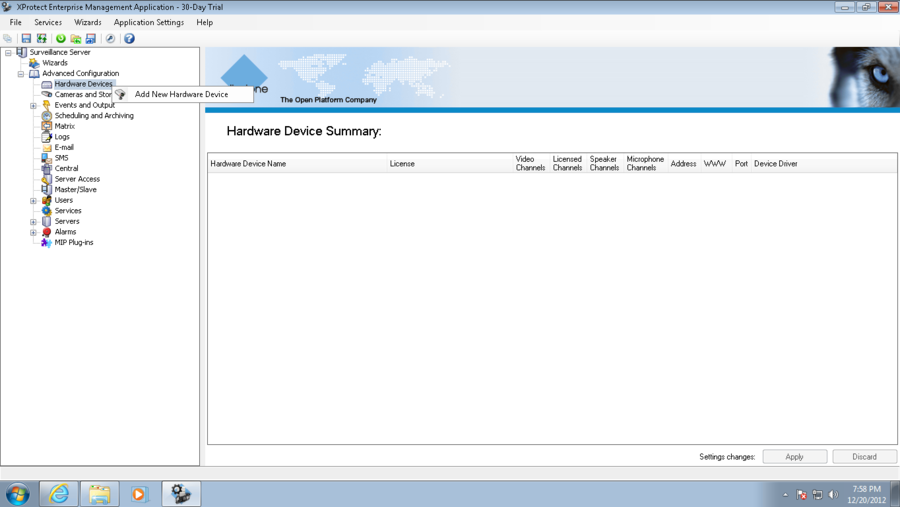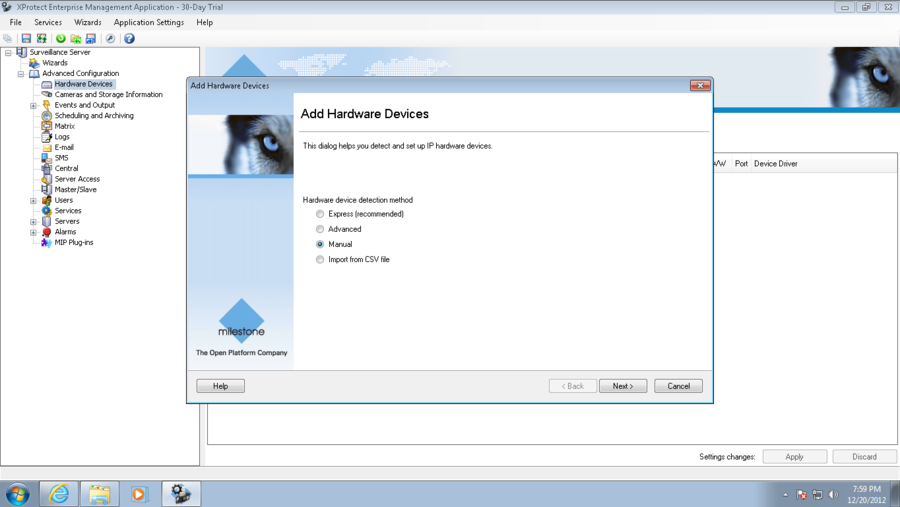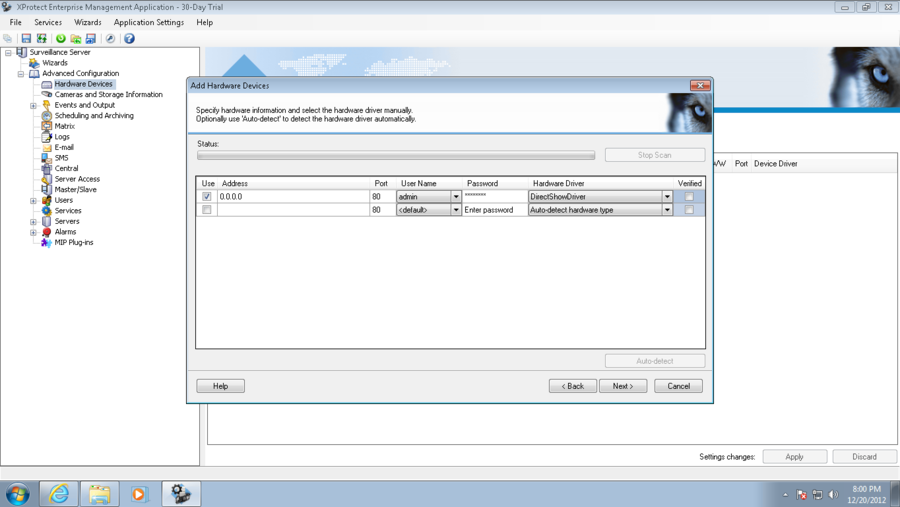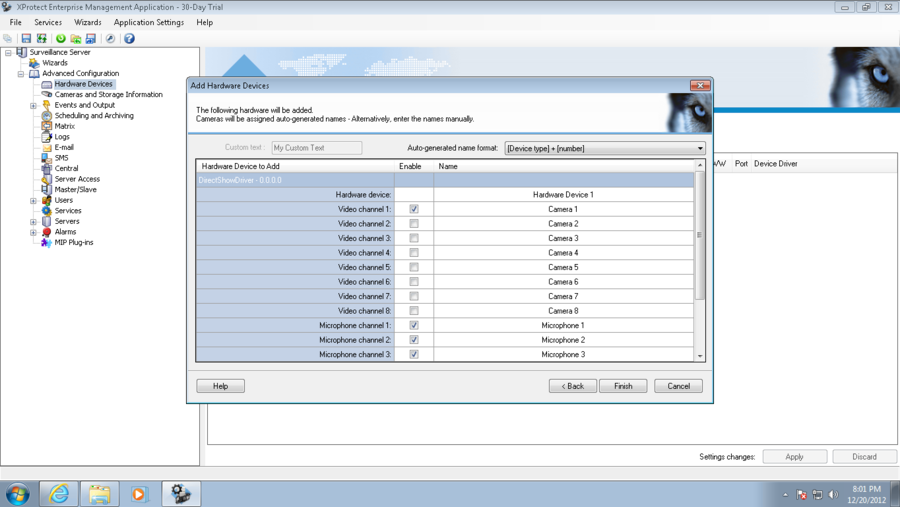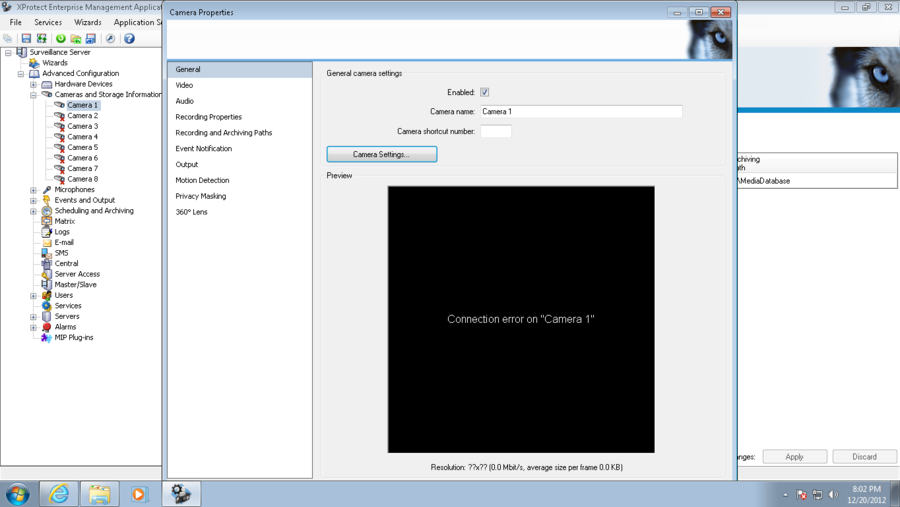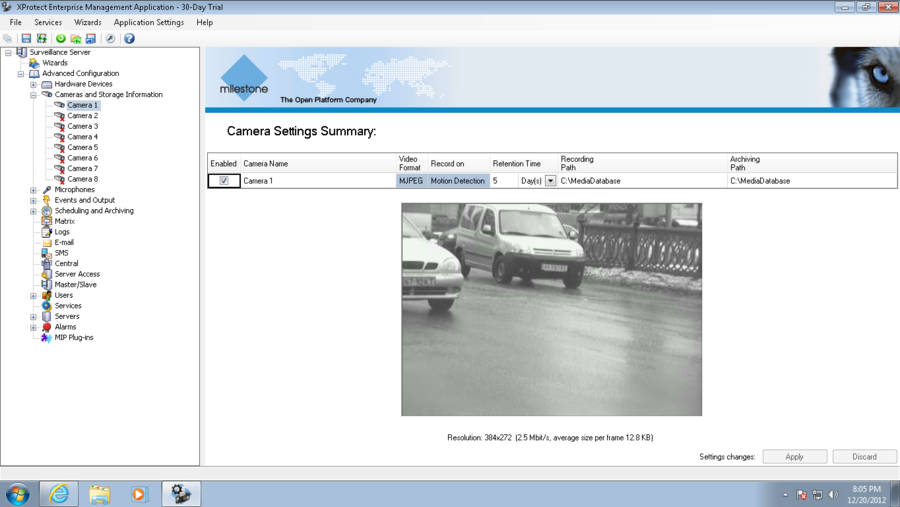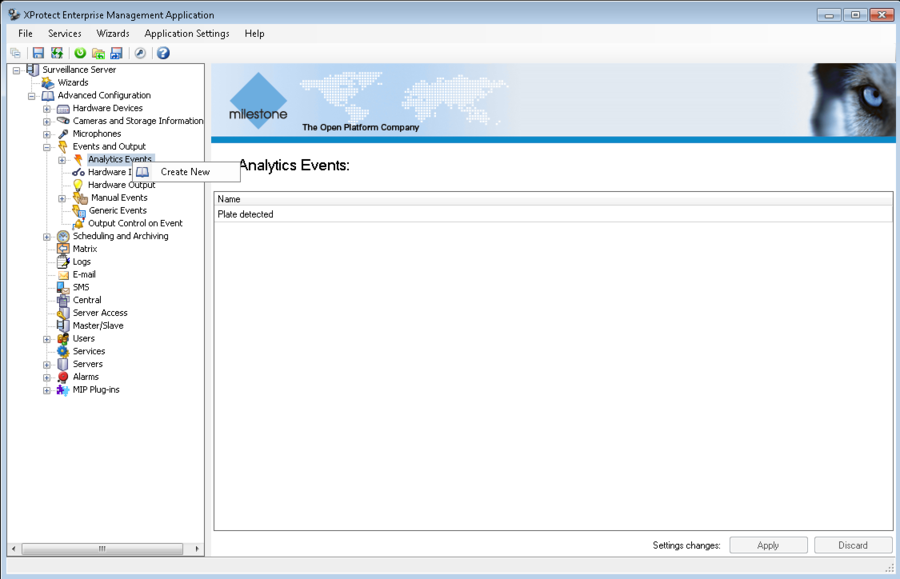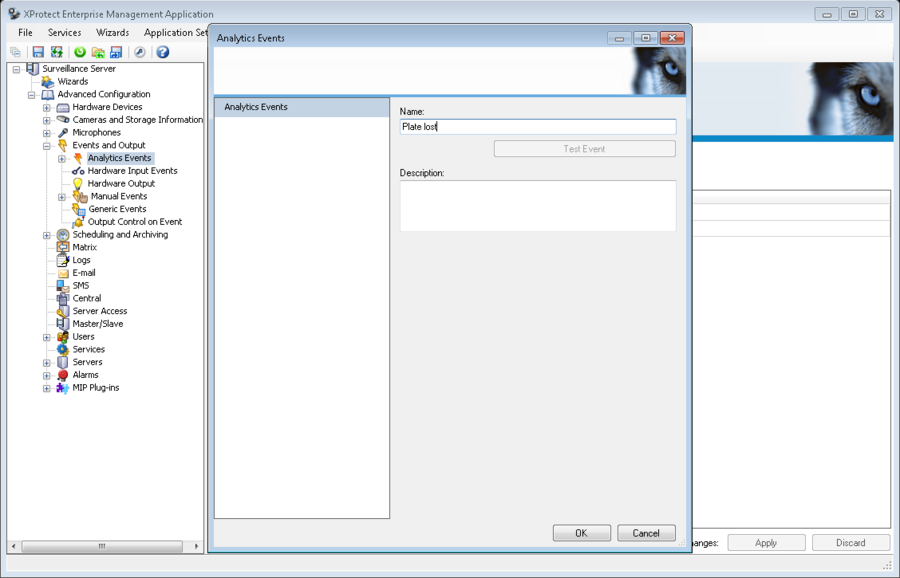Milestone MA Configuration, Enterprise version
Milestone XProtect Management Client Configuration
After the installation, VIT Recognition Server is available for future configuration in Milestone XProtect Management Client, Surveillance Server – Advanced Configuration - MIP Plug-ins – VIT Analytic Service section. No additional software is required for VIT Recognition Server management. However, Milestone XProtect Management Client small configuration must be performed for correct functioning of VIT Recognition Server. Namely:
- connect the video;
- enable Analytic events and define their parameters;
- create Analytics events for VIT Recognition Server.
Full description of these actions and settings is available in the documentation provided by Milestone Company. This guide contains only short list of actions that must be performed, to make VIT Recognition Server work.
Attention!
Please, press the button Save and Apply Configuration to save your changes and to make them available for future system configuration. We recommend using this button after every step of configuration that is described in this or following guides.
Connect the Video (Video File, for Example)
Add Hardware Device
In order to add new Hardware device it is necessary to perform the following steps:
- click with left mouse button on the Hardware Devices section and select Add new Hardware Device in the context menu (see fig. Milestone Management Application Configuration. New Hardware Device Adding);
- select Manual and click the Next button on the pop-up window (see fig. Milestone Management Application Configuration. Type of Hardware Device Selection);
- paste the following Hardware Device parameters (see fig. Milestone Management Application Configuration. Hardware Device Parameters Pasting):
- Use – enabled;
- Address – 0.0.0.0;
- Post – 80;
- User Name – admin;
- Password – DirectShow.
- Hardware Driver – DirectShowDriver.
- mark as Enable as many cameras, as you need (they will be your channels in the future) and press the button Finish (see fig. Milestone Management Application Configuration. Number of Cameras Selection).
New Hardware device is added. Now the video file can be connected.
Connect Video File
In order to connect the video file it is necessary to perform the following steps:
- do the double click on the camera’s name in Cameras and Storage Information section;
- press the button Camera Settings on the pop-up Camera Properties window (see fig. Milestone Management Application Configuration. Camera Properties Window);
- select Video File option, set path to the file and click the button OK on pop-up Video Properties window (see fig. Milestone Management Application Configuration. Video Properties Window).
If the video file is available and started playing, than after click on the camera’s name in Cameras and Storage Information section, window with image from the chosen camera will be shown at the right part of the application (see fig. Milestone Management Application Configuration. Window with image from the chosen camera).
Analytics Events Parameters Configuration
In order to enable Analytic events it is necessary to perform the following steps:
- select Application settings in the Milestone Management Application menu;
- in the menu that appears, select Application Behavior;
- in the left part of the Application Behavior window select Analytics Events Settings option;
- make sure that Enabled is set to “yes”, if it doesn’t than set it and press OK button.
Analytics Events for VIT Recognition Server Creation
To create a new Analytics event for VIT Recognition Server, it is necessary to perform the following steps:
- click with left mouse button on the Events and Output section, then click with right mouse button on the Analytics events section and select Create New option in the context menu (see fig. Milestone Management Application Configuration. New Analytic event adding);
- set name for a new analytics event in the pop-up Analytics events window. The one should paste one of the following names:
- car detected;
- plate detected;
- car lost;
- and press the OK button (see fig. Milestone Management Application Configuration. Naming new analytic event);
Now the following types of analytic events are available:
- Car detected - contains time of the number plate's first detection. If option "Send event while car in frame" is enabled, Car detected event is generated when "good recognized plate number" appears, in other case - after the vehicle leaves the frame with Plate detected and Car lost events;
- Plate detected – number plate appeared in frame;
- Car lost - contains time of the number plate's last detection.
Milestone MA Configuration, Enterprise version Предварительная настройка Milestone MA, версия Enterprise