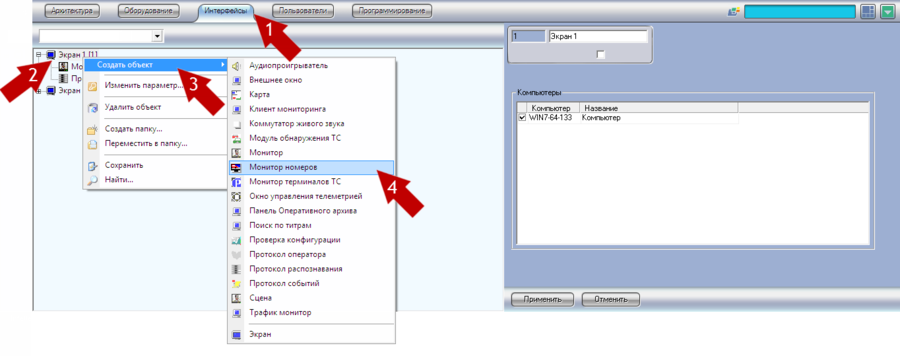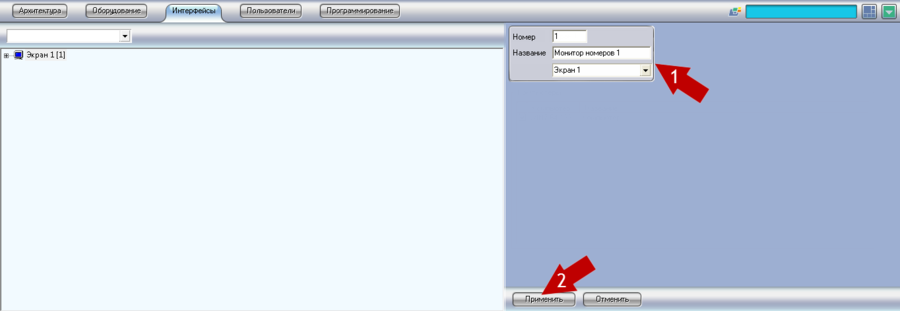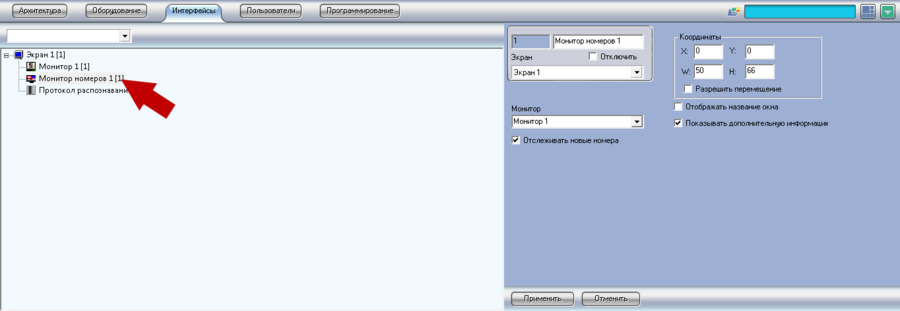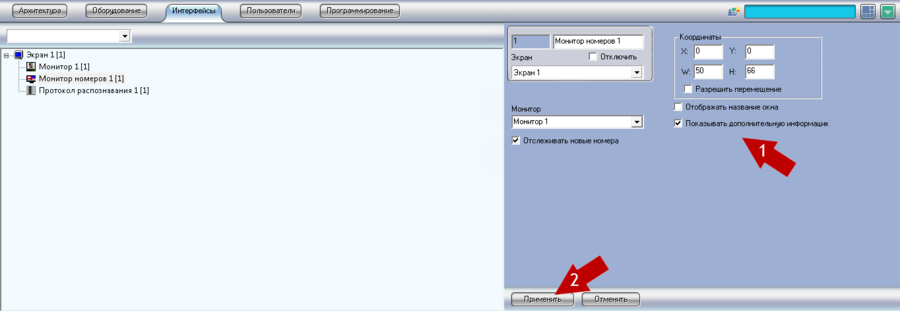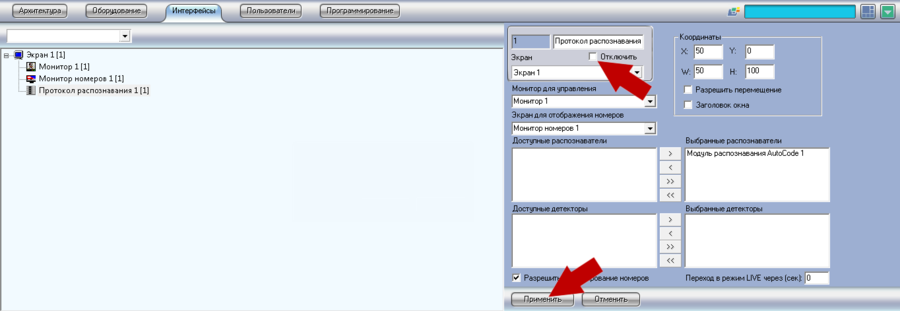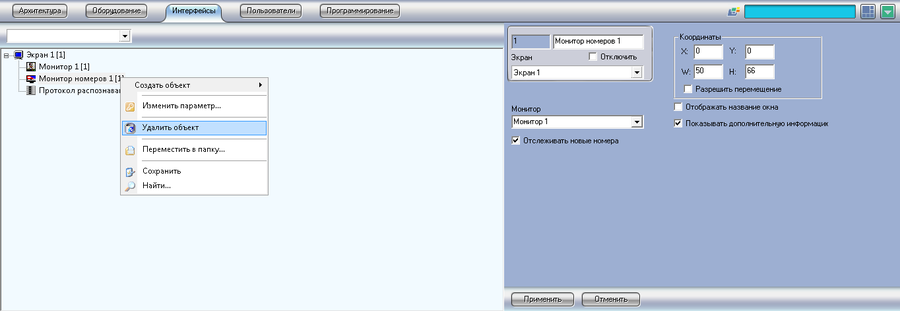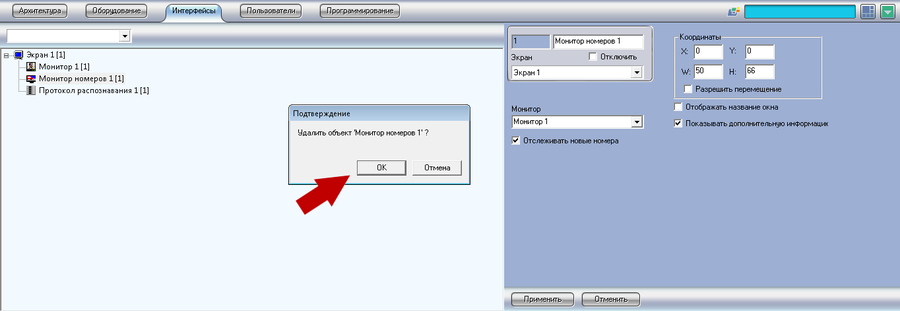License Plate Monitor
Jump to navigation
Jump to search
License plate monitor is a module designed for review of additional information about recognized plates events, particularly about all reactions and operator commentaries to the selected by user event.
License Plate Monitor object creation
Perform the following actions to create License Plate Monitor object in Intellect system (See pic. License Plate Monitor. License Plate Monitor object creation):
- Open Interfaces tab in System settings dialogue window;
- Click on Display object with right mouse button;
- Select Create object in an appeared menu;
- Select License Plate Monitor in an opened list of available objects;
- If needed change the number and name of object being created, select Screen that should display License Plate Monitor being created, in the right part of settings window (See pic. License Plate Monitor. License Plate Monitor object creation settings window);
- Click Apply.
License Plate Monitor object settings
Perform the following actions to set up License Plate Monitor:
- Open Interfaces tab in System settings dialogue window;
- Select License Plate Monitor object that should e set up and click on it with right mouse button (See pic. License Plate Monitor. Interfaces tab in System settings dialogue window);
- Specify the necessary License Plate Monitor object parameters in the right part of system settings window (See pic. License Plate Monitor. License Plate Monitor object settings window):
- Object name – object name can be edited in this field;
- Screen – select desktop that should display the License Plate Monitor being created in the drop-down list;
- New license plates tracking – if this checkbox is active, information on each alert plate is displayed in License Plate Monitor automatically, frames with the best plates and additional information are updated when new alert event gets into the system. If checkbox is inactive information on plate is displayed in License Plate Monitor only when the event is selected in Plates Protocol list, when event is deselected in Plate Protocol, blank black screen is displayed in License Plate Monitor. Such information about alert events is given in Recognition Protocol Window;
- Coordinates – insert coordinates of License Plates Monitor object location coordinates on the screen in this set of fields:
- Х – upper-left corner coordinates of License Plate Monitor window horizontally;
- У - upper-left corner coordinates of License Plate Monitor window vertically;
- W – License Plate Monitor window width, specified in % from the size of working area;
- H - License Plate Monitor window height, specified in % from the size of working area;
- Allow Dragging – activation of this field allows operator to drag and scale License Plate Monitor window with mouse, directly on the working area. In case if this setting is not active, scaling or replacing of License Plate Monitor window is possible only in system settings;
- Window Name – activation of this option turns on displaying of License Plate Monitor window names specified in Object name on the working area;
- Display additional information –in case if this setting is active, then when the recognized license plate corresponds to the license plate from the connected external data base, additional information from external data base is displayed in License Plate Monitor. Guide on setting up of external data base is given in Connection of external data base to AutoCode Intellect module;
- Click Apply.
License Plate Monitor object deletion and deactivating
License Plate Monitor object deactivating
Perform the following actions to deactivate License Plate Monitor:
- Open Interfaces tab in System settings dialogue window;
- Select License Plate Monitor object that should be deactivated, click on it with right mouse button (See pic. License Plate Monitor. Interfaces tab in System settings dialogue window);
- Activate Deactivate checkbox in the right part of system settings window (See pic. License Plate Monitor. License Plate Monitor object deactivation);
- Click Apply.
License Plate Monitor object deletion
Perform the following actions to delete License Plate Monitor:
- Open Interfaces tab in System settings dialogue window;
- Select License Plate Monitor object that should be deleted, click on it with right mouse button (See pic. License Plate Monitor. Interfaces tab in System settings dialogue window);
- Click on the selected object with right mouse button and select Delete in the contextual menu (See pic. License Plate Monitor. Object contextual menu);
- Click ОK in an appeared Confirmation dialogue window.