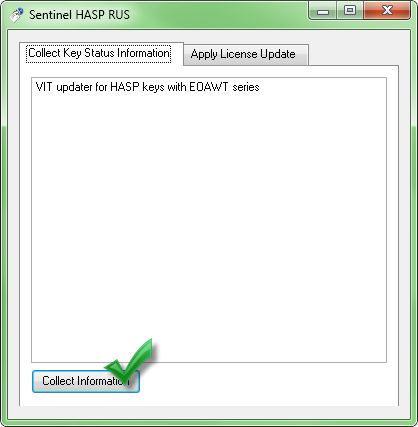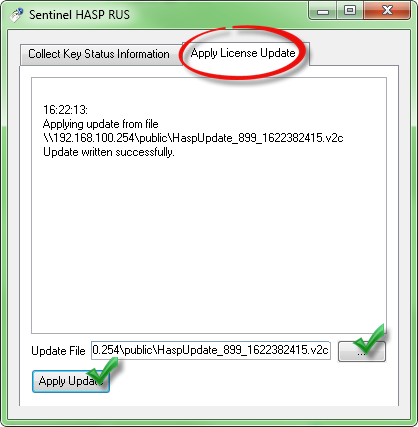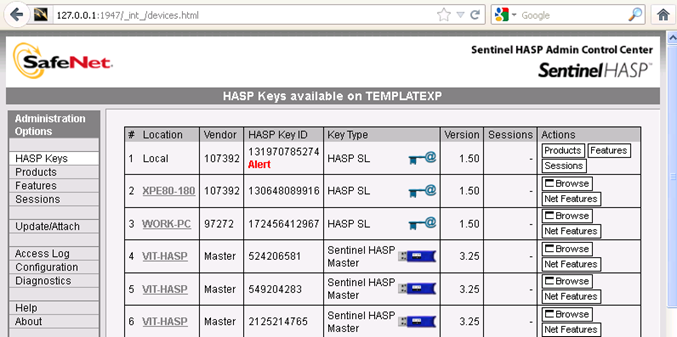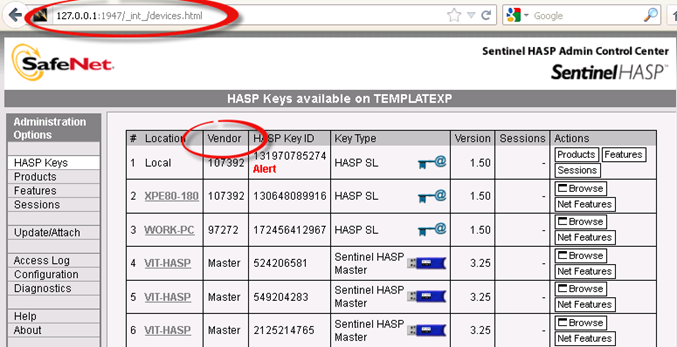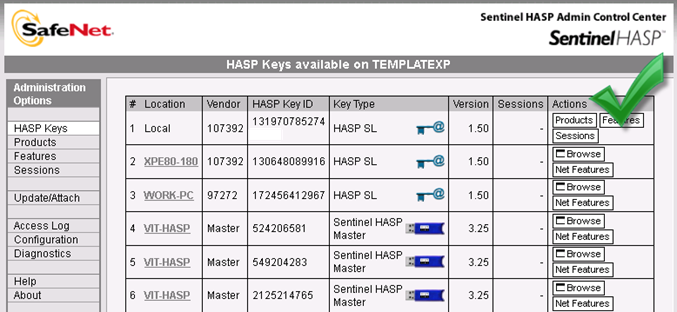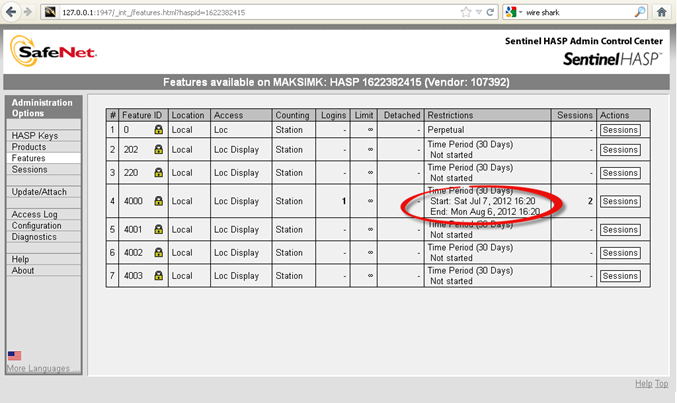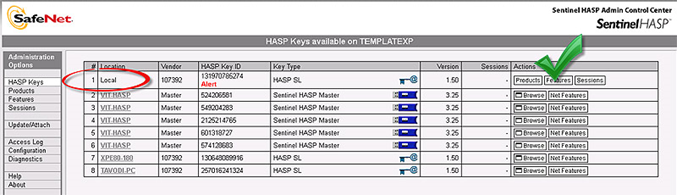HASP key: User guide for Windows
About Sentinel HASP
Sentinel HASP - a solution that provides the hardware (USB-keys HASP HL) or software (HASP SL) software protection. Software protection is used for selling the product via the Internet or deliveries to the remote regions, and also support work with demo versions of the product (Provisional license), in other cases, it is recommended to use hardware protection.
The functionality of the product can be upgraded or modified by HASP key update. All kinds of keys support this possibility.
Registration of the HASP key
The use of Hasp Keys in the system requires its registration. Process of key registration means creating the key file on the computer, where the program was installed, sending it to the company with information about required system functionality and connecting received in response file to the system.
Registration of software key
Initially, the key file does not contain records on the term of use of the product, countries, number plates of which are available for recognition. To set this information to the key file it's necessary to operate with .c2v and .v2c files. This way of activating work with the system can be used for products installed on virtual machines or those, which work through the rdp (remote desktop protocol).
To firmware software key the following actions should be accomplished:
1. Download file at: http://downloads.vit.ua/redistr/HASP/EOAWT/provision_wRTE.exe.
2. Start command line shell as administrator. It's needed to find cmd.exe in the Windows Search and then click right mouse button on it and select "Start as administrator".
3. Run file downloaded in p.1 from the command line. It is recommended to specify full name of the file and "-i" parameter while running.
4. Run program "HASP License Manager" ( see pic. HASP key: User Guide. Dialog window Sentinel HASP Rus), which was installed during the system installation, or download and run program at http://downloads.vit.ua/redistr / HASP / EOAWT / hasp_update.exe. In case after the end of installation the program does not launch automatically, then click: Start → All Programs → VIT → < System Name > → « Manager of HASP keys » (HASP Key Manager / HASP License Manager).
If this dialog box was closed after the installation, than press: Start All programs VIT Overseer Parking Tools «HASP Key Manager»
5. Press “Collect Information” and save resulting c2v-file.
6. Mail this file to key.management@vit.ua, after that our manager will send you v2c-file which is necessary for programme registration.
7. After receiving v2c-file press Start → All programs → VIT → Overseer Parking → Tools → «HASP Key Manager» (or other programme used in p.4) and go on tab Apply License Update, enter the path to the received v2c and press Apply (see pic.)
8. After key registration was finished make sure that features of the key (availiable functionality of the programme) corresponds to the declared ones (update was successful).
Temporary licensing for using Demo-versions of the programme
In case it is necessary to work with our software system for a trial period the programme Demo-version can be used. Using demos can be realised in two ways: either registration software key, which was enabled to work for a trial period (process of the key registration is described above) or storing demo-license on your PC and connecting it into the system. Each product type has its own license-file, which can be downloaded from the linkes below, received from company managers or the support team.
This license provides a 30-day trial access to the program with the recognition function for any of the supported countries. Using the license doesn't requires updating, as well as work with .c2v and .v2c files. Activating the pogramme using this license file can not be applied to products that are installed on virtual machines, or work through the rdp (remote desktope protocol).
To activate the programme using the license file the following actions should be accomplished:
1. Download appropriate license file for your product. Table 1 shows links to download licenses for different products:
2. Start command line shell as administrator. It's needed to find cmd.exe in the Windows Search and then click right mouse button on it and select "Start as administrator".
3. Run file downloaded in p.1 from the command line. It is recommended to specify full name of the file and "-i" parameter while running.
FAQ
How to assure that Hasp key drivers are installed
The following steps outline whether Hasp key’s drivers are installed correctly:
- 1. In the installation box when installing the drivers you see a message about successful installation.
- 2. In "task manager" Windows tool hasplms.exe process is running.
- 3.Web page "Admin Control Center Help" (http://127.0.0.1:1947) is available.
How to enquire key’s series
- 1. Go to http://127.0.0.1:1947/_int_/devices.html
- 2. The field Vendor contains series of the key.
How to request update/renewal of the license
According to the instruction «Registration of the HASP SL key» get c2v-file and mail it to key.management@vit.ua with list of the products’ required features:
- 1. Type of the product:
- 1.1. Overseer Parking;
- 1.2. Overseer Traffic;
- 2. Additional modules of the product:
- 2.1. Video archive module;
- 2.2. Rates module;
- 2.3. Pass module;
- 3. Recognition module:
- 3.1. Quantity of recognition channels;
- 3.2. “Speed" of recognition (Lite - 6 fps, Normal – 25 fps, limited by the performance of processor);
- 3.3. Types of number plates (countries) – specify countries from the list that is provided by software developer;
- 4. License terms:
- 4.1. Perpetual;
- 4.2. Time-limited (specify the period).
Time remaining to the license expiration
- 1. Open http://127.0.0.1:1947/_int_/devices.html and select corresponding key (the field “Location” for the local computer key is set to “local”).
- 2. Choose “Features” option in column “Actions” corresponding to this key, than page http://127.0.0.1:1947/_int_/features.html is opened for the selected key.
- 3. In the field “Restrictions” for every feature you can see “start” time and “finish” time. If the “Restrictions” field is set to “expired”, than you need to renew license for this feature.
What features key firmware contains
- 1. Open http://127.0.0.1:1947/_int_/devices.html and select corresponding key (the field “Location” for the local computer key is set to “local”).
- 2. Press “Features” button in the “Actions” column corresponding to this key, than page http://127.0.0.1:1947/_int_/features.html is opened for the selected key.
All features that key firmware contains are displayed in the table
How to check if installation was successful
- 1. Open http://127.0.0.1:1947/_int_/devices.html and select corresponding key (the field “Location” for the local computer key is set to “local”);
- 2. Choose "Actions” in “Features" column corresponding to this key, than page http://127.0.0.1:1947/_int_/features.htmlis opened for the selected key;
- 3. Check that Feature ID list matches Feature ID list from the received letter.
Troubleshooting
HASP key not found (H0007)
- HASP key is not connected to the computer. You need to connect HASP key (Install Provision Product drivers for HASP SL Key);
- HASP key which is connected, is from the another series (the key for other software). You need to connect the key of proper series (key for current application);
- Network key connected to computer in the network, but it's not really a network key (network key is red). Check the connected key. In case of error, connect required network HASP key;
- On the computer with installed network HASP key, license manager is not launched (hasplms.exe). Install and launch license manager, if necessary;
- On the computer with installed key or computer, where protected application is launched, traffic transfer on the port 475is blocked (firewall or windows firewall is active, antivirus programs also can block network transfer). Close all applications which can block an access to the key.
Feature not found (H0031)
- The software protection HASP key storage does not contain the necessary license for Program Number / Feature ID. In other words, firmware of the key does not correspond to the declared in build.
Problem can be solved by key firmware upgrade;
- 2 software protection HASP keys of one series are installed on the computer. Only one is visible –without registered license. Try to connect the keys one by one and check application's launching.
Unable to access HASP SRM RunTime Environment (H0033)
- C:\WINDOWS\system32\hasplms.exe is blocked by firewall or antivirus program. The problem can be solved by adding the application to the exception list;
- Port 1947 is blocked by firewall. The problem can be solved by disabling the firewall or adding the port in exception list;
- “hasplms” (HASP License Manager Service) service is stopped. The problem can be solved by service restart.
- unable to start “hasplms” (HASP License Manager Service) service. Then:
- run windows command line "as Administrator"
- bcdedit -set LOADOPTIONS DISABLE_INTEGRITY_CHECKS
- bcdedit -set TESTSIGNING ON
- reboot PC
- for more information please visit Sentinel Customer Community
Terminal services detected, cannot run without a dongle (H0027)
Appears when terminal access programs, like Microsoft Terminal Server (either RDP – Remote Desktop service), Citrix Winframe/Metaframe, etc. are detected. Key driver blocks excess to the key. In other words, the key should not be on the same computer with active terminal software. For HASP HL and Sentinel HASP developer of protected application has a possibility to control this option by permitting and prohibiting terminal server usage.
The problem can be solved by key firmware update.
Your license has expired (H0041)
- Validity term has expired. Renew the license;
- System time on the computer was changed manually. Problem can be solved by key firmware update.
HASP_key:_User_guide for Windows
HASP_key:_Руководство_пользователя для ОС Windows