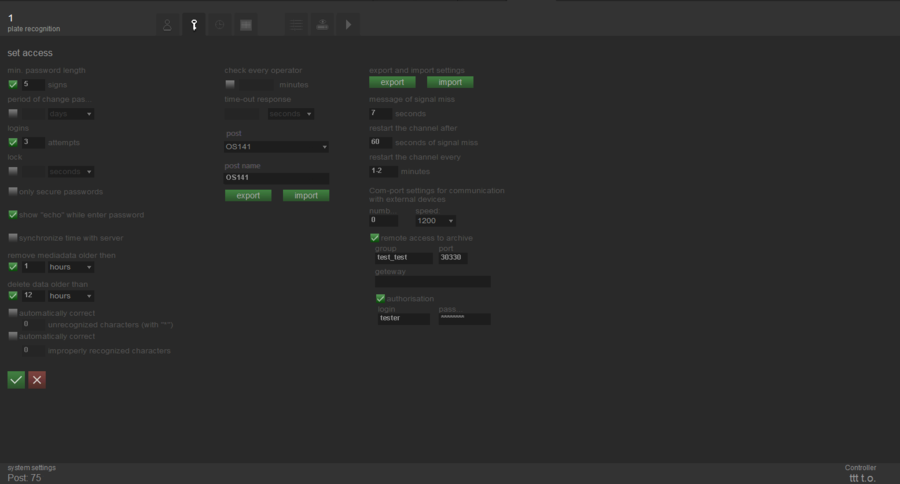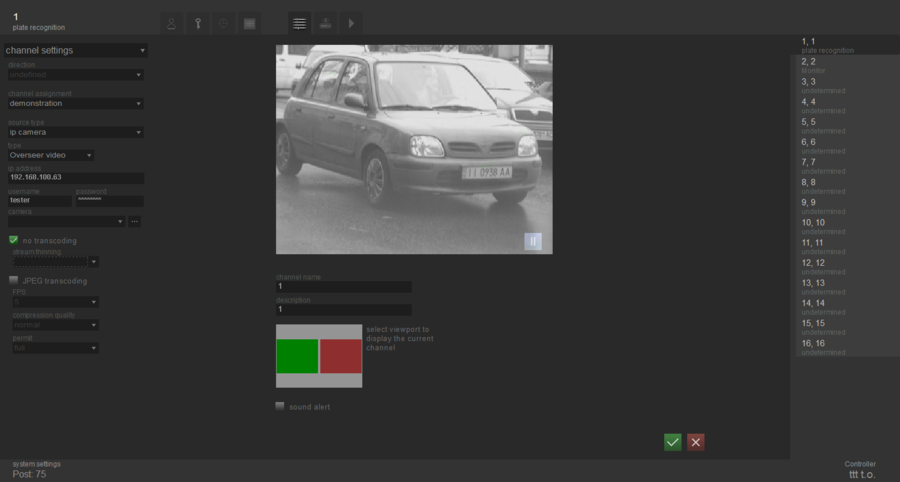Configuring remote work with video and video archive
Glossary
Server computer is the computer on which Overseer system is installed.
Server system is the Overseer system installed on the Server computer and which is the source for writing videoarchive and for remote video.
Client computer is the computer with Overseer installed on it.
Client system is the system installed on the Client computer and requiring work with video and/or videoarchive, located on computer-server.
For correct work of remote videoarchive it is necessary to perform its guided setup as follows:
- Edit ACL.plist file in the Server computer;
- Set up remote access parameters to the videoarchive in the Server system;
- Set up remote access parameters to the videoarchive in the Client system.
For correct work of remote video it is also necessary to perform its guided setup as follows:
- Set up remote access to the Server computer parameters;
- Set up remote access to the Client computer parameters.
ACL.plist file editing on Server computer
In order to provide settings of videoarchive in acl.plist configuration file it is necessary to perform the following steps:
- open catalogue VIT\Overseer Parking\resources2\user in "Application Data" folder;
- right mouse click on acl.plistfile and select “Open with Notepad”;
- in an opened document window write resolutions (section allow) for group and IP-address of online computer to record archive.
File example:
- ACL = [
- allow = [
- localhost = "127.0.0.1/32";
- test_test = "192.168.100.0/24";
- ];
- deny = [
- ];
- allow = [
- ];
- ACL = [
Where test_test is the name of the group that contains system and 192.168.100.0/24 denotes IP-address of computer.
Configuration of parameters of remote access in the Server system
To set up remote access to Overseer system it is necessary to set the parameters of remote access in “Settings” tab, section “Access settings” (See picture Configuring remote work with video and videoarchive. Remote archive parameters in the Server system):
- check the box «remote access»;
- specify system group in "group field";
- check the box «turn on authentication», if request of login and password during remote connection to the customize system is required. In this case login and password to access customized system should be pasted into login and password fields;
- specify the value of gateway field in case if Server computer and Client computer are in different sub-networks. It should be done in the form of pair: “ip-address:port”;
- click
 “Save”.
“Save”.
Configuration of remote videoarchive access parameters in the Client system
To set up remote access to videoarchive form Client system, it is necessary to specify access settings, similar to settings in Server System. (See picture Configuring remote work with video and videoarchive. Configuring remote videoarchive parameters in the Client system):
- check the box «remote access to archive»;
- specify system group in "group field". Systems installed on computer-server and computer-client should refer to one group;
- if during parameters setting up on Server system box “Turn on authentication” is checked, it should be checked in Client system too, and into login and password fields should be pasted the same login and password to access system that have been pasted in the Server Computer;
- specify the value of gateway field in case if Server Computer and Client Computer are in different sub-networks. It should be done in the form of pair: “ip-address:port”;
- click
 “Save”.
“Save”.
Remote work with video archive set up is finished. Work with archive is available in the tabs “Events” and “Statistics” on the enlarged shot with picture of vehicle.
In case if remote archive is not available, address to “Overseer. Questions and answers” manual.
Configuration of remote access parameters in the Client system
To configure remote access to the client system it is necessary to configure parameters to one of the channels to play video from the Server system. To accomplish this the next parameters for chosen channel should be set in the "Settings" tab, "channel settings" (see picture Configuring remote work with video and videoarchive. Parameters of the remote video access in the Client system):
- select "ip-camera" for the field "source type" in the dropdown list;
- select a value "Overseer video" in the "type" field;
- input ip-address of Server system, add port number if necessary in the following format "ip-address:port";
- input login and password used to enter to the Server system to the "login" and "password" fields;
- click
 button and wait, until the camera list will be refreshed, to select the camera to display remote video;
button and wait, until the camera list will be refreshed, to select the camera to display remote video; - specify the other channel settings if necessary;
- press
 "Save" button.
"Save" button.
Configuration of parameters of the remote access is finished. Work with the remote video is available in the "Live" tab in the viewport of configured channel.
Настройка удаленной работы с видео и видеоархивом
Configuring remote work with video and video archive
Configuración de acceso remoto a los vídeos y archivos de vídeo