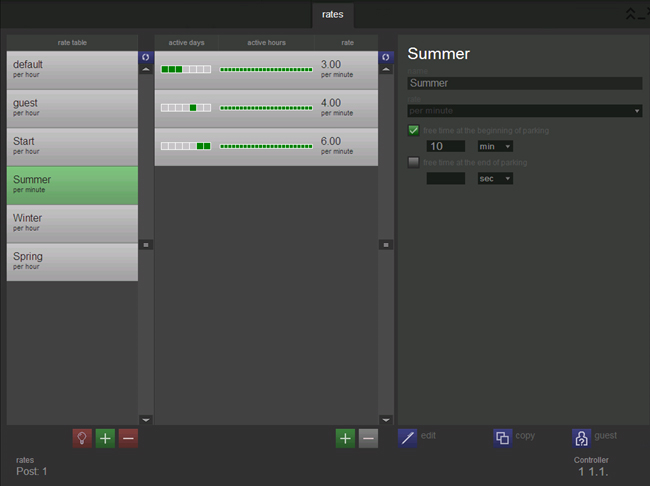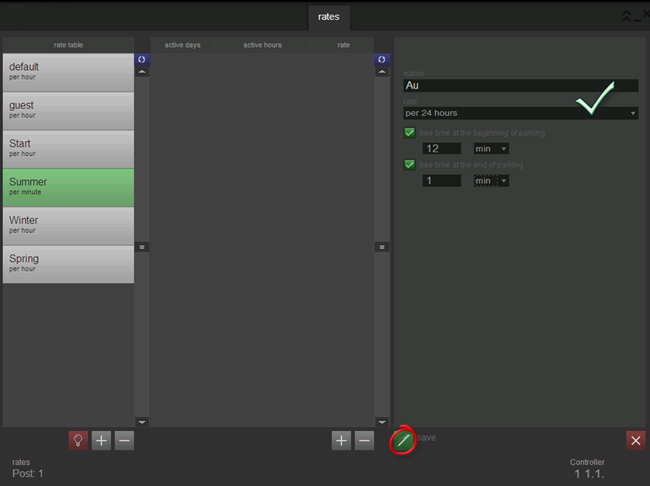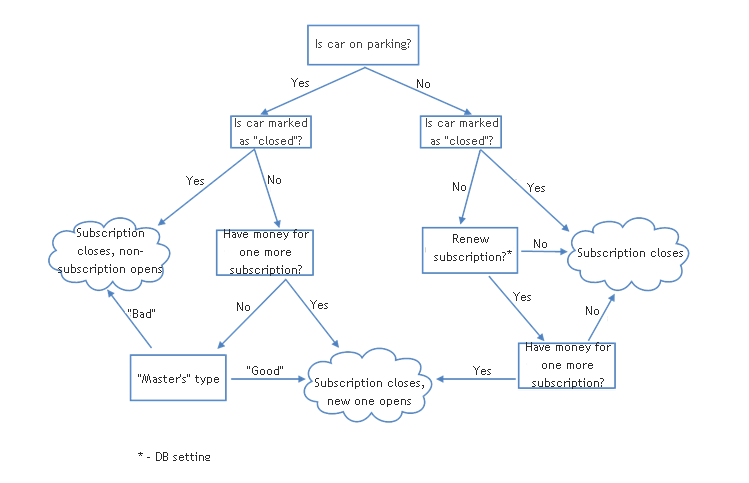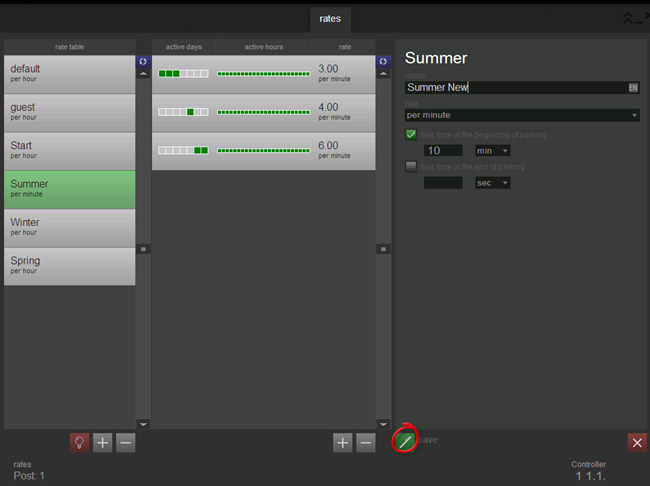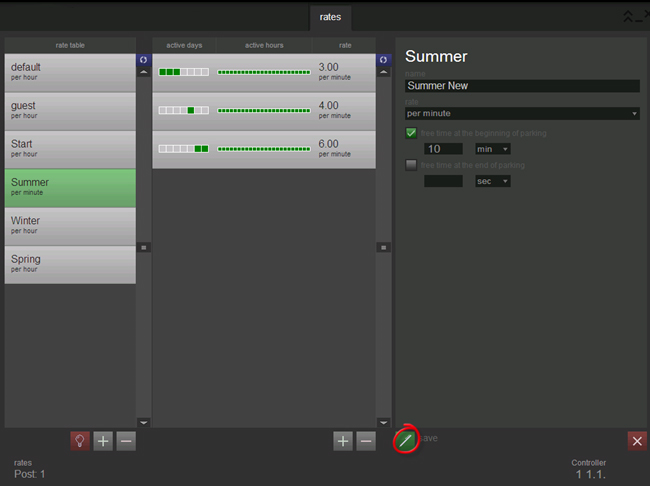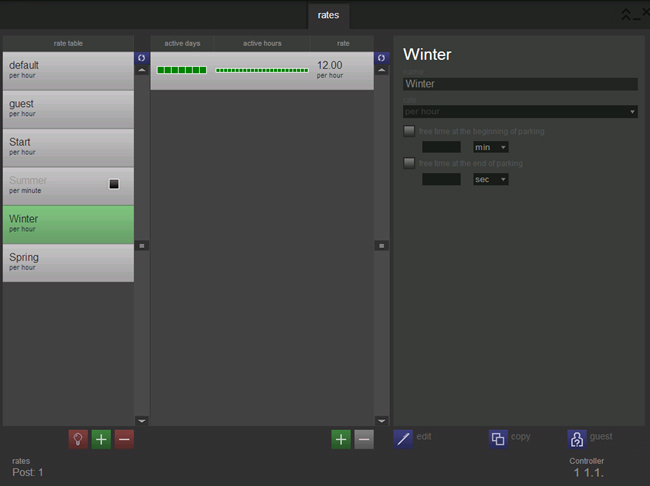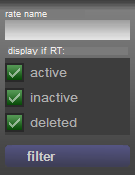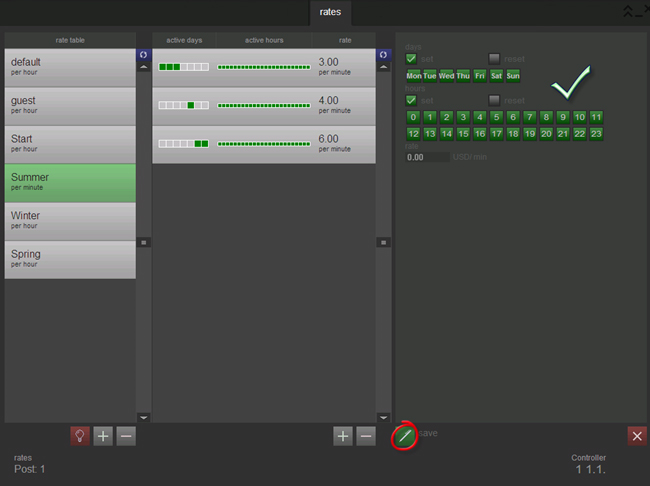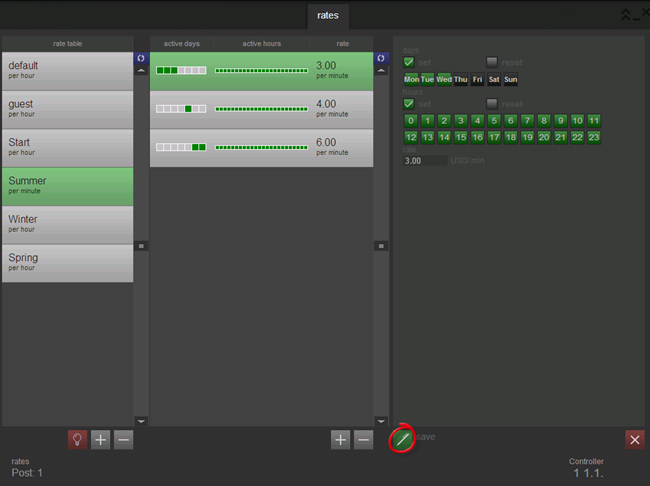"Rates" tab
Work with the rates tab
The “Rates” tab is designated to work with the rating planes and schemes. The tab is shown on the fig. Rates. The “Rates” tab.
The 3 main elements of the “Rates” tab are:
- rating plans list;
- rates list of the selected rating table (rate schedule);
- view/edit field for the selected record.
The two first rating plans – default and guest - it is posts that helps to determine quickly which is a guest rate and which is a default. The name of the specified rate is indicated in the informational field near the rating type in brackets when choosing an appropriate rate.
Guest rate – is a rate of “Guests” group.
Default rate – is a rate that assigns to a vehicle which does not belong to none charging group and an individual rating plan is not determined for it.
There are a few rating plans in the system. For instance, “Spring”, “Summer”, “Autumn”, “Winter” (see fig. Rates. The “Rates” tab). More than one rate can be specified to each of rating plans, i.e. determine the cost of downtime, depending on the day of the week and time of a day.
Rating schedule is the rating list within the rating plan.
Add, edit and delete a rate
To create a new rate you need to click ![]() «Add a rate» button, located under the rates list, and complete the following fields (fig. Rates. Add a rate):
«Add a rate» button, located under the rates list, and complete the following fields (fig. Rates. Add a rate):
To create a new rating plan, specify a charging type by the time and type. There are three types of rating plans:
- non-subscription - when a vehicle entrance at the facility opens one-time parking, valid till exit of a vehicle from the facility. Payment for parking withdraw from a vehicle in the departure moment according its rating plan:
- per-minute — every minute of a vehicle parking is charged;
- half-hour — every half an hour is charged;
- per-hour — every hour is charged;
- 24-hour — every 24 hours are charged from the first minute of entering the parking;
- subscription – the feature of this rate is the possibility of a vehicle to leave and get back at the parking any number of times during a subscription validity. Subscription payment charges only ones during the first entrance to the parking lot and the opening of the subscription. The scheme of subscription rates work is shown on the fig. Rates. Work of subscription rates. Types of subscription:
- per-day – from the beginning of the day and every day is charged;
- per-month - from the beginning of the month and every month is charged;
- flexible - is a combination of subscription and non-subscription types. Flexible rating plane is valid from the moment of vehicles entrance at the facility and a vehicle can leave and get back at the parking any number of times during subscription validity. Charging period is set by systems administration.
Only non-subscription rate can be set as a guest rate or as a default rate.
If a free downtime at the beginning of the parking is set, than countdown of the charging begins after its expiration. To set a free downtime at the beginning of the parking is available only for non-subscription rating planes.
If a free downtime is set in the end of the parking, than countdown of the charging begins only after its expiration. For instance, if parking for vehicle was opened as per-hour rate with 5 min. free of charge in the end of the parking, than at the expiration of an hour and three minutes, owner will pay for one hour only. If parking was opened as per-hour rate without free of charge downtime, than owner will pay for two hours. To set a free of charge downtime at the beginning of parking is available for all types of rating plans.
Also, there is a possibility of a new rating plane creation on the base of extant plane. Choose a rate from a rating plane list to create a new rating plan, press “Copy” ![]() button and fill in the form. Pay attention, in system can not exist two rates with the same names, that is why the name of a new rate must be changed (fig. Rates. Existing rate replication).
button and fill in the form. Pay attention, in system can not exist two rates with the same names, that is why the name of a new rate must be changed (fig. Rates. Existing rate replication).
To change the information about a rating plan, choose it in a rating plan list and press “Edit” ![]() button (see fig. Rates. Edit a rating plane).
button (see fig. Rates. Edit a rating plane).
For quick editing of a rating plan were provided options “Set as a guest rate” and “Set as a default rate”.
To set as a guest rate, choose rate from the list and press “Guest” ![]() button. To set as a default rate, choose rate from the list and press “Default”
button. To set as a default rate, choose rate from the list and press “Default” ![]() button.
button.
Unused rating plan can be deactivated; in this case, it will not be reflected on the “Card file” in available rating planes list. To deactivate a rating plan, choose it from the list and press “Deactivate” ![]() button. To activate a rating plan, choose it from the list and press “Activate”
button. To activate a rating plan, choose it from the list and press “Activate” ![]() button. Names of an inactive rating plans in the list are marked with light grey color (see fig. Rates. Inactive and remote rating plans).
button. Names of an inactive rating plans in the list are marked with light grey color (see fig. Rates. Inactive and remote rating plans).
If a rating plan was used in the system (there is at list one entry of this rating plan), than editing (as well as its rate schedule) is impossible. This rate can be set as a guest rate or as a default rate.
To delete a rating plan choose it in the list and press “Delete rating plan” ![]() button under the rating plan list.
button under the rating plan list.
If a rating plan was used in the system (there is at list one entry of this rating plan), than remove it completely (as well as its rate schedule) is impossible. Removed rating plans, which were charged, are marked with ![]() (see “Summer” rate fig. Rates. Inactive and remote rating plans). Depending on the configuration stored in the system, removing their rating plans, there are two options:
(see “Summer” rate fig. Rates. Inactive and remote rating plans). Depending on the configuration stored in the system, removing their rating plans, there are two options:
- parking opened by remote rating plan closes and opens by a default rate. Groups and clients which were served by a removed rate, services by a default rate from the moment of its removal;
- groups and owners which were served by removed rates continues to be served by these rates, opened parking stays unchanged but to appoint a removed rate to the new group or owner is impossible.
Rates filtration
Rating planes filtration ability is provided for the usage convenience. To use the filter, click «Rate plan» title on the top of the table and fill in filtration criteria (see fig. Rates. Rating plans filtration form).
«Remove filters» ![]() button cancels designated filters.
button cancels designated filters.
Add, edit and delete a rate schedule
To create a new rate, click «Add a rate» ![]() button, under the rates list and complete the following fields: (fig. Rates. Add a rate):
button, under the rates list and complete the following fields: (fig. Rates. Add a rate):
Days and time when a rate is valid are marked with green:
- active days of week – sets days when "rate action time" is activated;
- active hours – sets hours when "rate action time" is activated;
- rate - specifies the amount of payment per unit of time.
Click «Edit» EditButton.png button from the rates list to change information about a rate (see fig. Rates. Edit a rate).
Select rate plan in the list and click «Delete a rate» ![]() button from the rates list to delete a rate plane.
button from the rates list to delete a rate plane.
Note!
If rates, within one rate scale, intersects in time, than charging conducts on the most expensive rate.