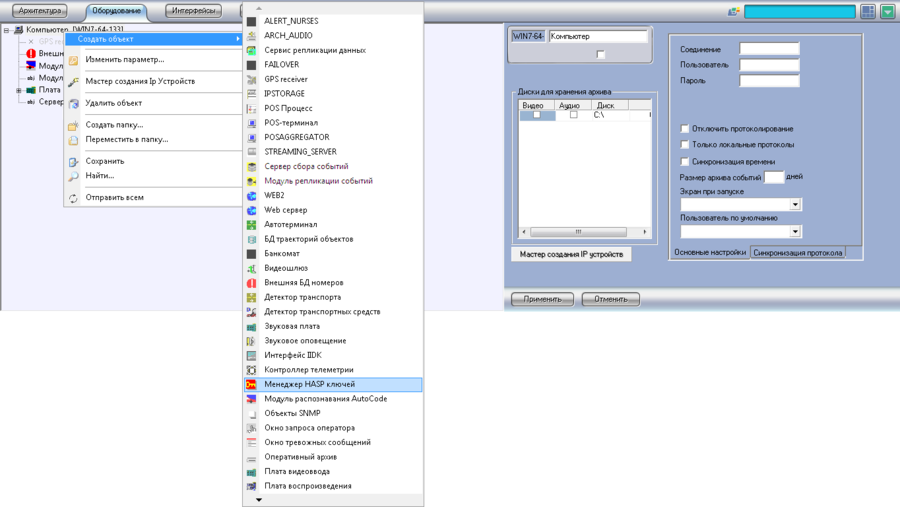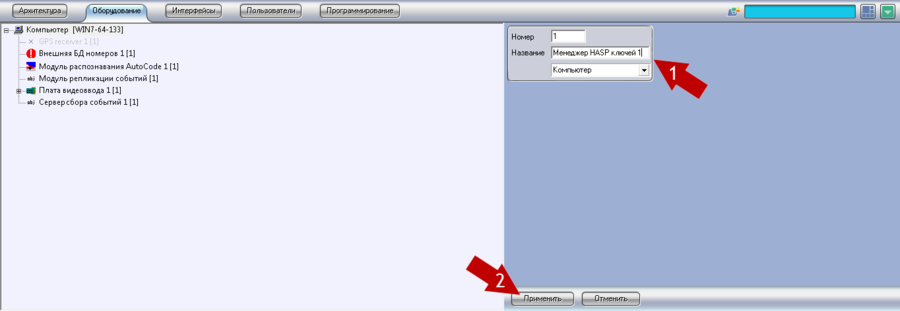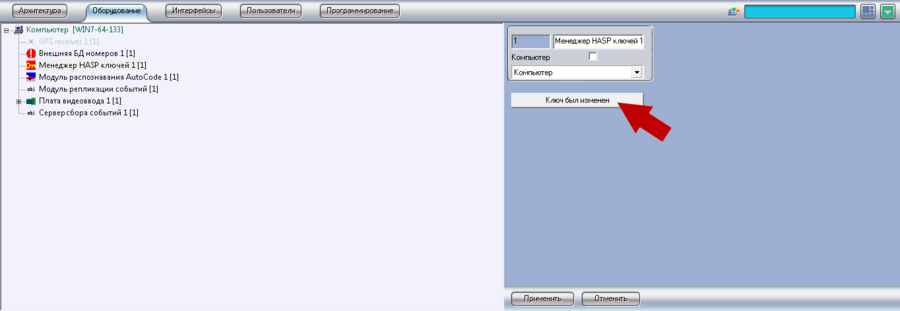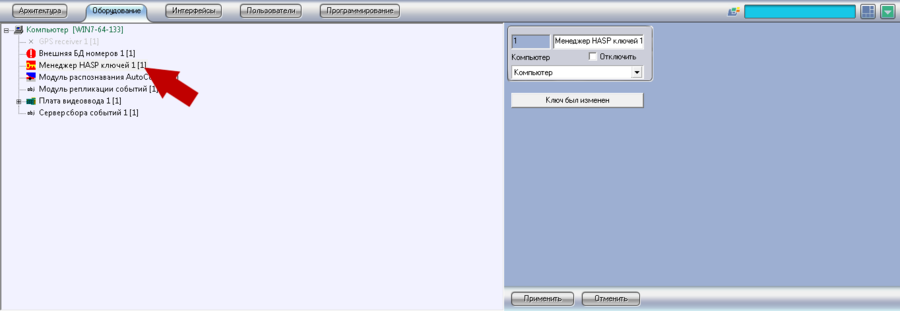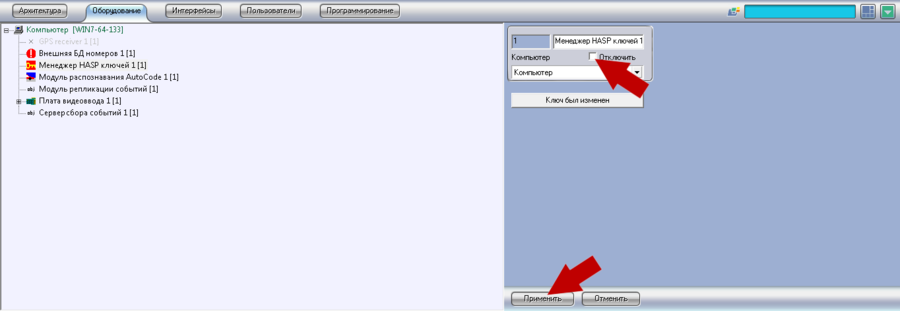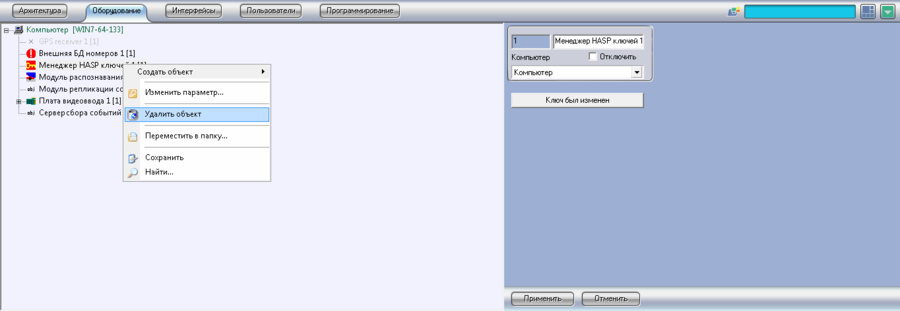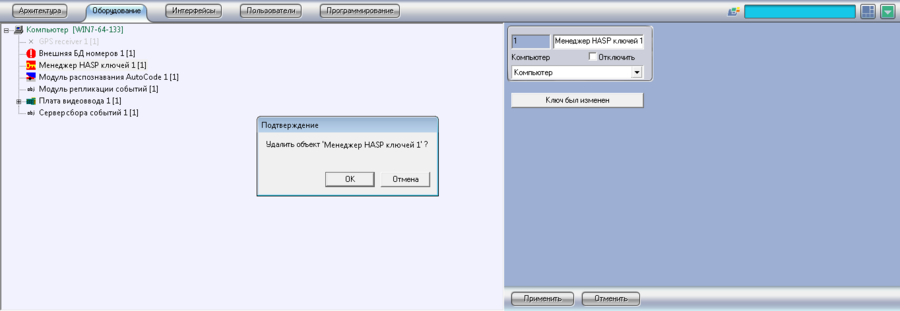Hasp Manager Administration
HASP Manager use
AutoCode Intellect License Plate Recognition Module is protected with help of hardware and software HASP programs protection system. More detailed information about HASP protection system and work with HASP is given in User’s Guide on HASP Key.
The following AutoCode Intellect Recognition Module properties should be licensed:
- Number of recognition channels;
- Recognition "speed" (Lite -recognizes 6 frames/sec, Normal - as allowed by the stream, processor power);
- License plates types (countries) by which the recognition is done;
- Event Collection Server and Event Replication Module.
Hasp key Manager object is designed to control HASP programs protection system messages. When Hasp key Manager object is active all error messages during work with keys are redirected to Intellect subsystem and are clocked for user. In case Hasp key Manager object is deactivated or not created all error messages are displayed on the screen waiting for user’s reaction. Also with the help of Hasp key Manager it is possible to perform reboot of all AutoCode Intellect program modules simultaneously.
Hasp Keys Manager object creation
Perform the following action to create Hasp key Manager object:
- Open Facilities tab in System settings dialogue window;
- Click on Computer object with right mouse button;
- Select Create object in an appeared menu;
- Select Hasp key Manager in an opened list of available objects (See pic. Hasp key Manager. Hasp key Manager object creation);
- Insert object number and its name in the right part of Hasp key Manager settings window, select Computer to which the module should be connected (See pic. Hasp key Manager. Hasp key Manager object creation settings window);
- Click Apply.
All system modules reboot with help of Hasp keys Manager object
The necessity in simultaneous reboot of all recognition modules and event collection servers can arise in case if the the replacement of key on the local machine was made. Perform the following actions to reboot all system modules with help of Hasp key Manager object:
- Open Facilities tab in System settings dialogue window;
- Select Hasp key Manager object that should be configured and click on it with left mouse button. The result of this action is the appearance of settings window in the right part of the system settings window (See pic. Hasp key Manager. Hasp key Manager object settings window):
- Click Key has been changed button.
Messages review during work with keys in Intellect system
After Hasp key Manager object has been created in Intellect system, all error messages appeared during the work with keys, are redirected to Intellect subsystem. Perform the following actions to review them:
Hasp keys Manager object deletion and deactivation
Hasp keys Manager object deactivation
Perform the following action to deactivate Hasp key Manager object:
- Open Facilities tab in System settings dialogue window;
- Select Hasp key Manager object that should be deactivated and click on it with right mouse button (See pic. Hasp key Manager. Facilities tab in System settings dialogue window);
- Activate Deactivate checkbox in the right part of system settings window (See pic. Hasp key Manager. Hasp key Manager object deactivation);
- Click Apply.
Hasp keys Manager object deletion
Perform the following action to delete Hasp key Manager object:
- Open Facilities tab in System settings dialogue window;
- Select Hasp key Manager object that should be deleted and click on it with left mouse button;
- Click on selected object with right mouse button and select Delete object in the contextual menu (See pic. Hasp key Manager. Object contextual menu);
- Click OK in an appeared Confirmation dialogue window to finish deletion operation. Click Cancel button to cancel action (See pic. Hasp key Manager. Object deletion confirmation dialogue window).