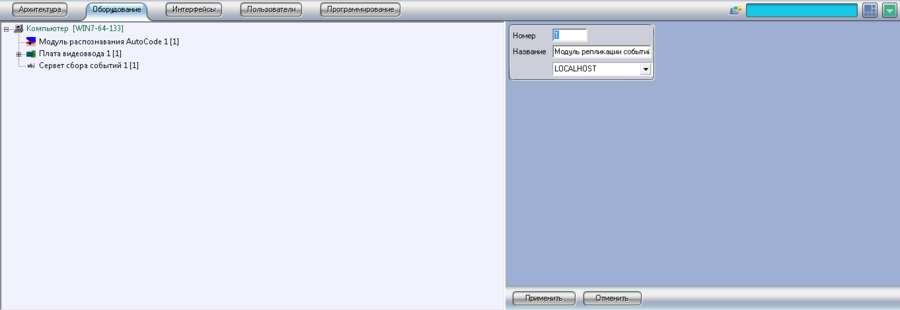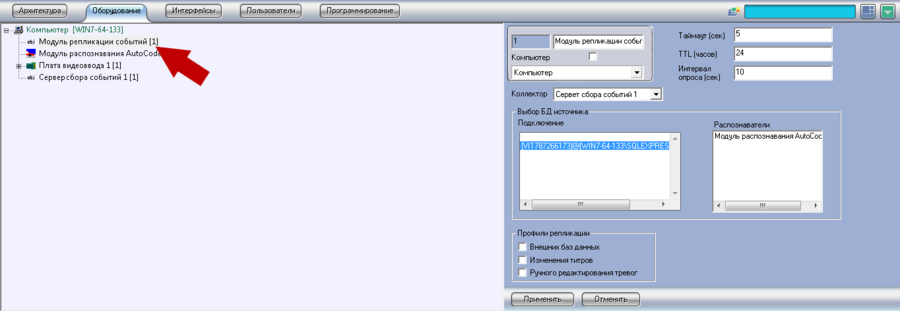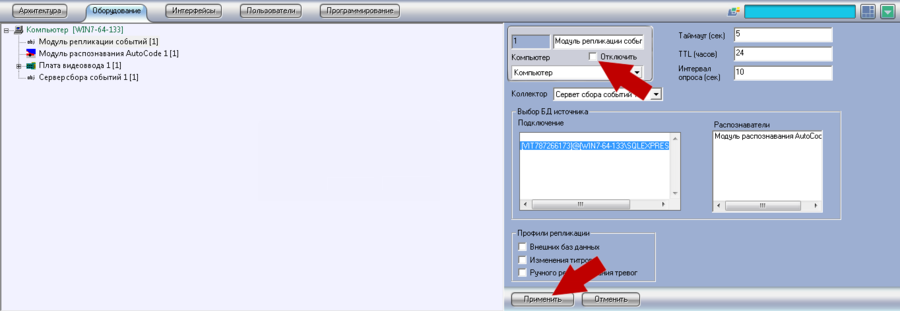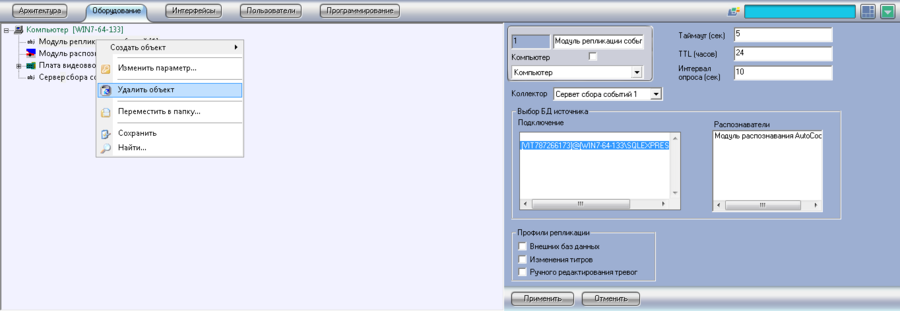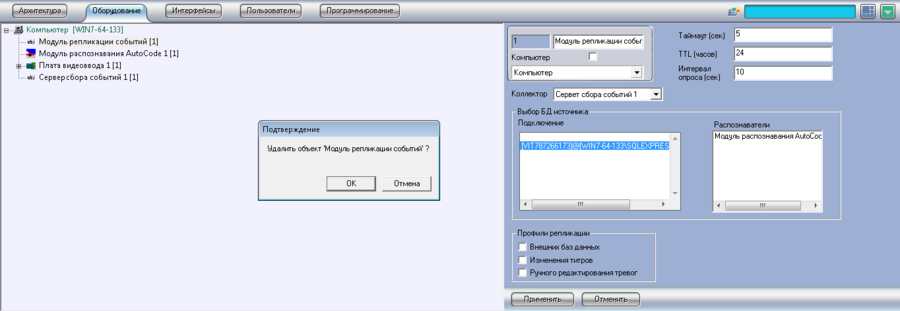Difference between revisions of "Event Replication Module"
Jump to navigation
Jump to search
m (1 revision) |
(No difference)
|
Latest revision as of 13:22, 10 March 2015
Event Replication Module is designed for recognized object duplication from recognition module data base to Event Collection data base. One of the examples of Event Replication Module usage can be recognition mobile post, from which data is delivered to central data base afterwards.
Event replication module object creation
Perform the following actions to create Event Replication Module object in Intellect system (See pic. Event Replication Module. Event Replication Module object creation):
- Open Facilities tab in System settings dialogue window;
- Click on Computer object with right mouse button;
- Select Create object in an appeared menu;
- Select Event Replication Module in an opened list of available objects;
- In the right part of Event Replication Module window insert object number and its name, select Computer to which the module should be connected (See pic. Event Replication Module. Event Replication Module object creation settings window);
- Click Apply.
Event Replication Module object settings
Perform the following actions to change Event Replication Module data:
- Open Facilities tab in System settings dialogue window;
- Select Event Replication Module object that should be configured in the left part of an application and click on it with left mouse button (See pic. Event Replication Module. Selection of Event Replication Module for configuration);
- Specify the necessary Event Replication Module object parameters in the right part of system settings window (See pic. Event Replication Module. Event Replication Module object settings window):
- In the Collector drop-down list select Event Collection Server to which the configurable Event Replication Module data should be delivered;
- In Source data base selection configurable in Connection field specify data base data from which should be duplicated;
- define poll time settings and Event Replication Module connection with Event Collection Server settings:
- In Timeout field (sec) specify response time from Event Collection Server – before sending data Event Replication Module checks the availability of connection with Event Collection Server. In case during the specified time no response is received from Event Collection Server Event Replication Module switches to polling mode. By default response time is 5 seconds;
- In TTL field (hours) specify time during which data should be saved in Event Replication Module data base temporary table, in case connection between Event Replication Module and Event Collection Server is lost. After this period data are deleted, regardless of whether they have been sent to Event Collection Server or not;
- In Polling interval (sec) field interval at which Event Replication Module should inquire Event Collection Server for connection should be specified. When answer from Event Collection Server is received Event Replication Module data are sent there. By default polling interval is 10 seconds;
- In Replication profiles mark the checkboxes with data that should be duplicated:
- To replicate only alert events connected with external data base mark the checkbox with External Data Bases replication profile;
- Select Titles configurations replication profile to replicate title configurations (changes performed on one computer will be performed on the remote computer);
- Mark the checkbox with Alert Manual Configuration replication profile to replicate alert configuration (at manual alert configuration on one computer they are changed on remote computer accordingly);
- Click Apply.
Event Replication Module object deletion and deactivation
Event Replication Module object deactivation
Perform the following actions to deactivate License plates monitor:
- Open Interfaces tab in System settings dialogue window;
- Select Event Replication Module that should be deactivated and click on it with right mouse button (See pic. Event Replication Module. Interfaces tab in System settings dialogue window);
- In the right of system settings window activate Deactivate checkbox (See pic. Event Replication Module. Event Replication Module object deactivation);
- Click Apply.
Event Replication Module object deletion
Perform the following actions to delete Replication Module:
- Open Facilities tab in System settings dialogue window;
- Select Event Replication Module that should be deleted and click on it with left mouse button;
- Click on the selected object with right mouse button and select Delete object in the contextual menu (See pic. Event Replication Module. Object contextual menu);
- Click OK in an appeared Confirmation dialogue window to finish the deletion operation. Click Cancel button to cancel the action (See pic. Event Replication Module. Object deletion confirmation dialogue window).