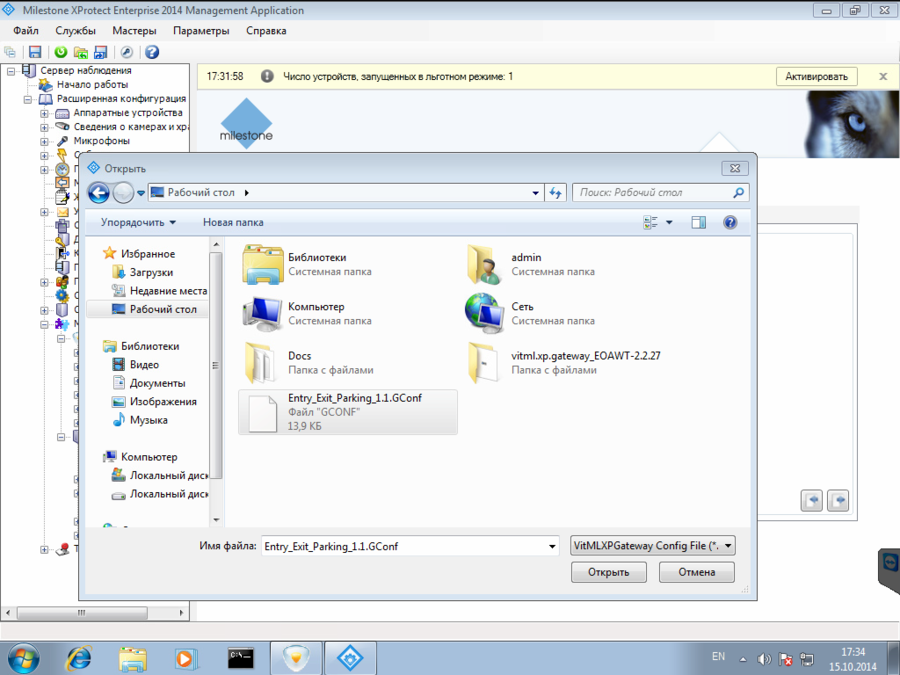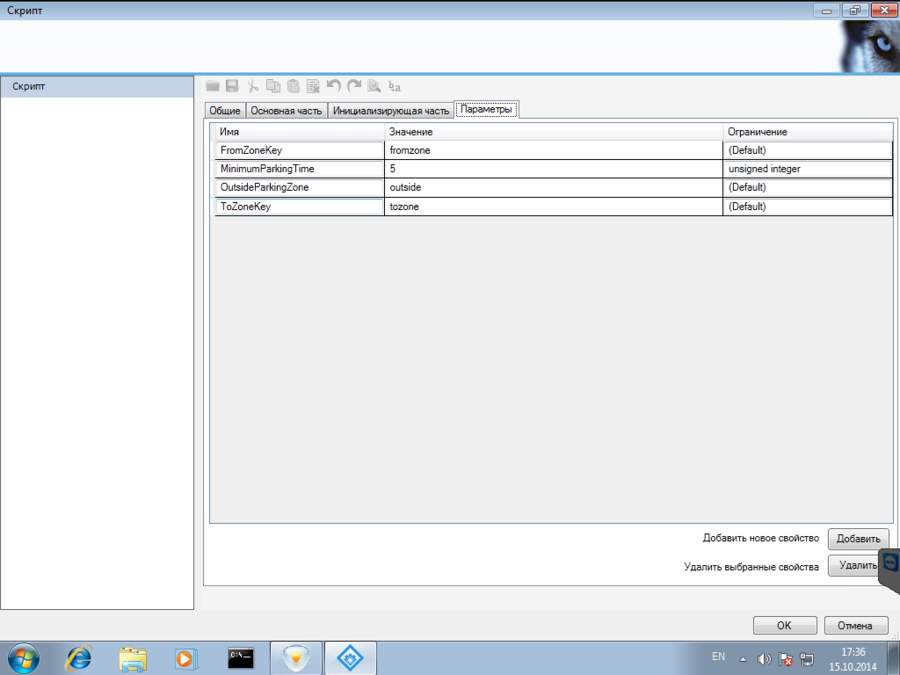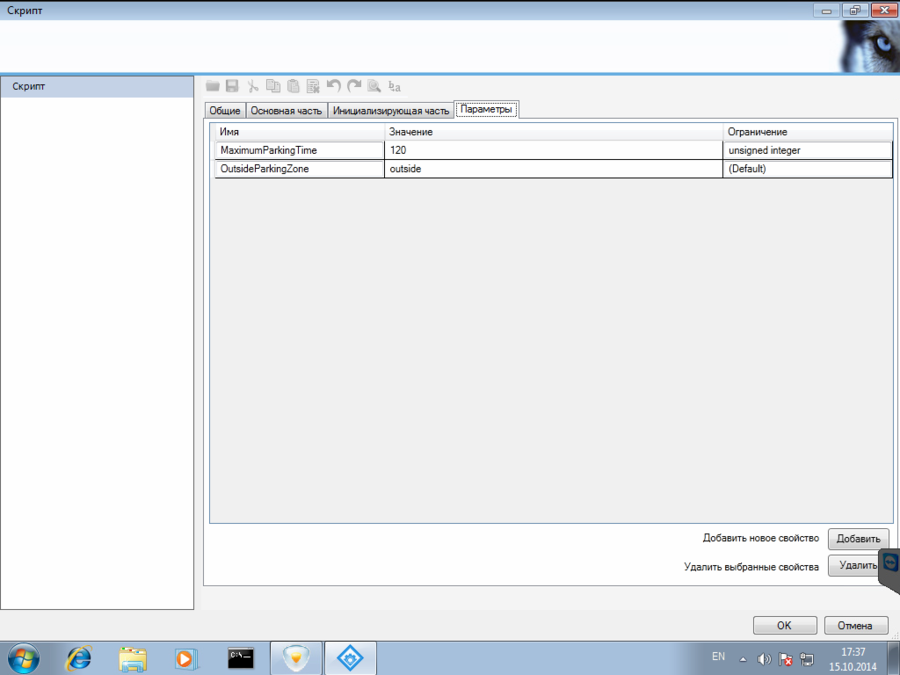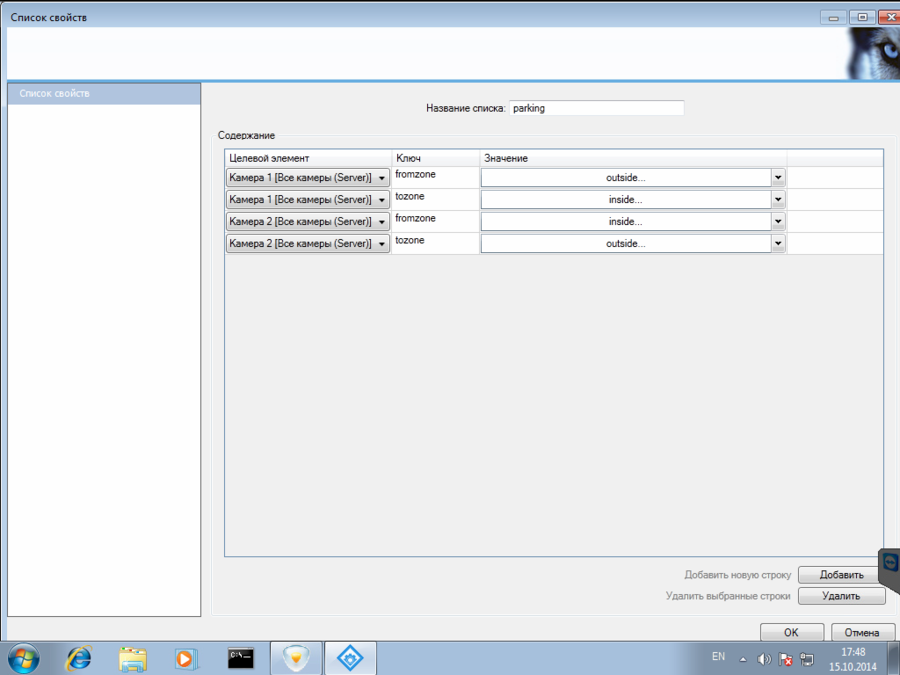Parking Solution with Time Calculation, Enterprise version
VIT Recognition Server and Parking Creation
VIT Recognition Server – is a platform that designed to solve Customer’s business challenges connected to vehicles’ number plates recognition and recognition results processing. In this document step-by-step instruction how to create and configure parking system with Time Calculation with the following modules is provided:
- VIT Configurator – recognition channels configuration and local number plate lists management for access control;
- VitMLXP Gateway – events processing and connection of the external databases (PostgreSQL и MSSQL) as remote data sources for access control lists;
- VIT Analytic server и VIT LPR – number plate recognition for future processing.
Construction of access control system based on VIT Recognition Server can be divided into two phases:
- recognition adjustment;
- access parameters adjustment.
Full description of VIT Recognition Server modules and their settings is available in the documentation provided by VIT. Recognition adjustment is described in “Recognition adjustment. Quick guide” manual, so this document is devoted exclusively to the second part of the parking system construction:
- import scripts for entry/exit and parking time calculation;
- define entry/exit parameters;
- define parking time calculation parameters.
After the installation, VIT Recognition Server is available for future configuration in Milestone Management Application, Surveillance Server – Advanced Configuration - MIP Plug-ins – VIT Analytic Service section. The package of scripts for access control system creation is provided by VIT, no additional software is required.
Scripts import for entry/exit and parking time calculation
To import scripts for entry/exit and parking time calculation the following steps must be performed (see fig. Parking solution. Scripts import):
- click with left mouse button on the VitMLXP.Gateway section and select Import/Export tab;
- press Load settings button and define a path to script Entry_Exit_Parking_1.1.GConf that must be imported;
- set import parameters and click OK button;
click Refresh button to refresh Milestone Management Application property tree.
If import succeed in the Scripts section the following scripts will appear:
- Entry\Exit_ParkingPASS — script for entry/exit time fixation;
- Entry\Exit_ParkingDOWNTIME — script for time spent on parking calculation.
Adjusting script for entry/exit time fixation Entry\Exit_ParkingPASS
Full description of scripts usage is provided in VitMLXP.Gateway Guide. So this document is devoted exclusively to the steps that must be performed to make imported script work.
To define parameters of entry/exit time fixation the one must perform the following steps (see fig. Parking solution. Entry\Exit_ParkingPASS script's parameters):
- double click on the object Entry\Exit_ParkingPASS in the Scripts section;
- open tab General at Script window;
- select FilterPASS filter that was installed with VitMLXP.Gateway in a field Filter and enable Enabled option;
- open tab Properties and define script’s parameters:
- FromZoneKey – key that is used to define the zone that vehicle leaves on the selected camera;
- MinimumParkingTime – minimum time that vehicle stays on the parking (in seconds);
- OutsideParkingZone – key that is used to define zone outside the parking;
- ToZoneKey – key that is used to define the zone that vehicle entries on the selected camera.
Adjusting script for parking time calculation Entry\Exit_ParkingDOWNTIME
Full description of scripts usage is provided in VitMLXP.Gateway Guide. So this document is devoted exclusively to the steps that must be performed to make imported script work.
To define parameters of parking time calculation the one must perform the following steps (see fig. Parking solution. Entry\Exit_ParkingDOWNTIME script's parameters):
- double click on the object Entry\Exit_ParkingDOWNTIME in the Scripts section;
- open tab General at Script window;
- select FilterDOWNTIME filter that was installed with VitMLXP.Gateway in a field Filter and enable Enabled option;
- open tab Properties and define script’s parameters:
- MaximumParkingTime – maximum time that vehicle could spend on the parking (in hours). This time defines depth for search the entry event;
- OutsideParkingZone – key that is used to define zone outside the parking.
Connecting zones to the cameras
To save pass time and calculate duration of the parking it's also necessary to connect cameras and zones, passage thru which these cameras store. To do that it's necessary to create Property list by performing the following steps: (see fig. Parking solution. Property list for Parking Solution with Time Calculation):
- click with right mouse button on section Property lists and create new list ;
- double click on the name of the property list that was created on the previous step;
- add new property by clicking the Add button and paste the following parameters:
- Target element – camera that will store the data;
- Key — key that defines if vehicle enters the zone or leaves it (keys should match the one that was created at step Adjusting script for entry/exit time fixation Entry\Exit_ParkingPASS);
- Value — name of the zone that vehicle leaves, if key defined as "exit", or name of the zone that vehicle enters, if key defined as
"entry". Name of the zone that is outside of the parking should match the parameter OutsideParkingZone, defined at the scripts settings;
- save the property list that was created.
Work with Results
By default, to work with search results no additional settings are demanded. Each script generates event with search result that is displayed in the Alarm list (Events mode) of Milestone Smart Client (see fig. Parking solution. Scripts results).
To display events created in the Alarm list (Alarms mode) it's necessary to create alarms in Management Application. Event PASS should be connected to alarm, if it's necessary to create alarm on entry/exit fixation, event "DOWNTIME" - if it's necessary to create alarm on time calculation.
The scripts return the following results (events are created):
- PASS – contains the entry or exit time;
- DOWNTIME – contains parting time calculated, name of the zone that was leaved by vehicle, and time of entry/exit.
Also the next events can be created by the scripts:
- vitml.error.acs.pass_flap – entry events on the same license plate number were created more than once in a short time, possible recognition duplicate;
- vitml.error.acs.port_incorrect – entry to the zone that wasn't defined in the settings;
- vitml.error.acs.lost_inpass – exit from parking, when no matching entry event found;
- vitml.error.acs.lost_outpass – entry to the parking when exit event connected to the previous entry to parking is not found.