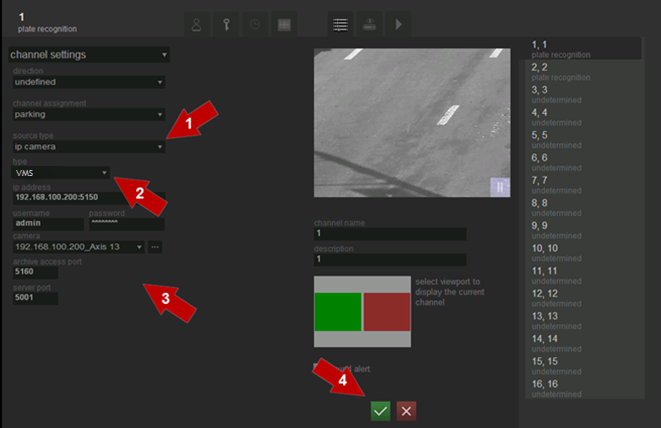IP camera "VMS"
To select and configure video from VMS (Video Management System) MainConsole application as the data source, it’s necessary to perform consistently the following steps (see figure Channel settings. Selection and configuration of the VMS MainConsole application as the video source):
- select source type – IP-camera ;
- select type of the camera - VMS;
- configure the video flow transmission parameters.
IP address. In this field it is necessary to enter the ip-address of MainConsole application server, in the format xxx.xxx.xxx.xxx:xxxx, where up to ':' - it's ip-address of the camera, and after - the port number. If the MainConsole application is installed on the local computer then the address bar will be 127.0.0.1.
Login and password. In this field it is necessary to enter the login and password for access to the MainConsole application. Configure MainConsole application to define users’ accounts and settings.
Camera. This field is used for selection of an ip-camera, which video will be displayed in the viewport.
The Button ![]() is used to create the list of available cameras. When clicking, a list of available cameras appears in the drop-down box ”Camera”.
is used to create the list of available cameras. When clicking, a list of available cameras appears in the drop-down box ”Camera”.
Archive access port. In this field it is necessary to enter port’s number for archive data getting. Number, which must be set in this field, also located at MainConsole application -> General setting -> Network services -> Remote play back.
Server port. In this field it is necessary to enter port’s number for sending data from AutoCode to VMS. Number, which must be set in this field, also located at MainConsole application -> General setting -> Metadata Application -> Metadata Source setting -> Port.