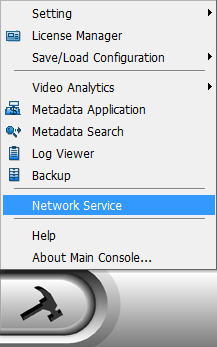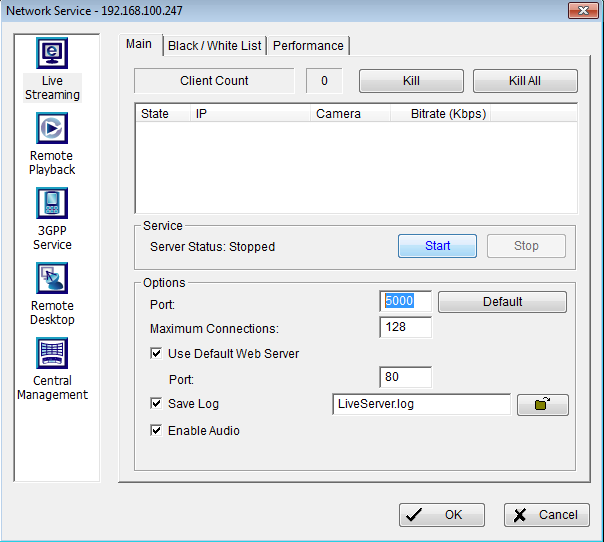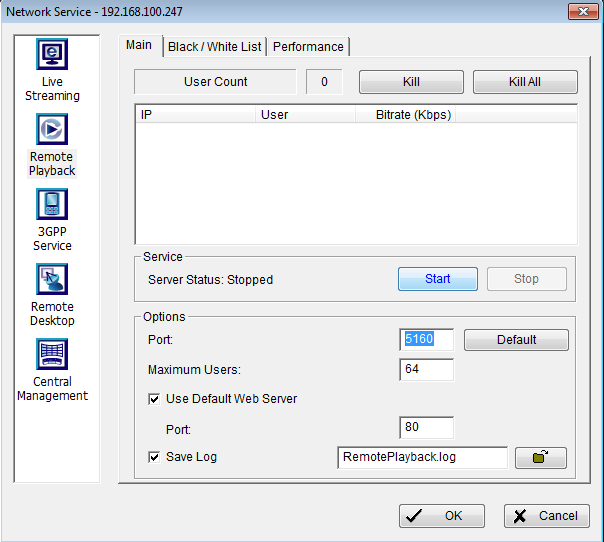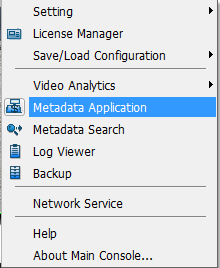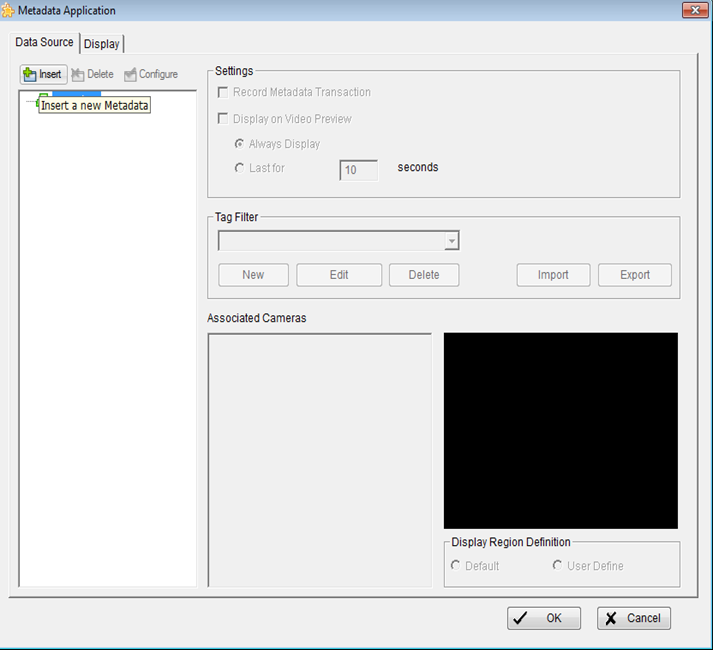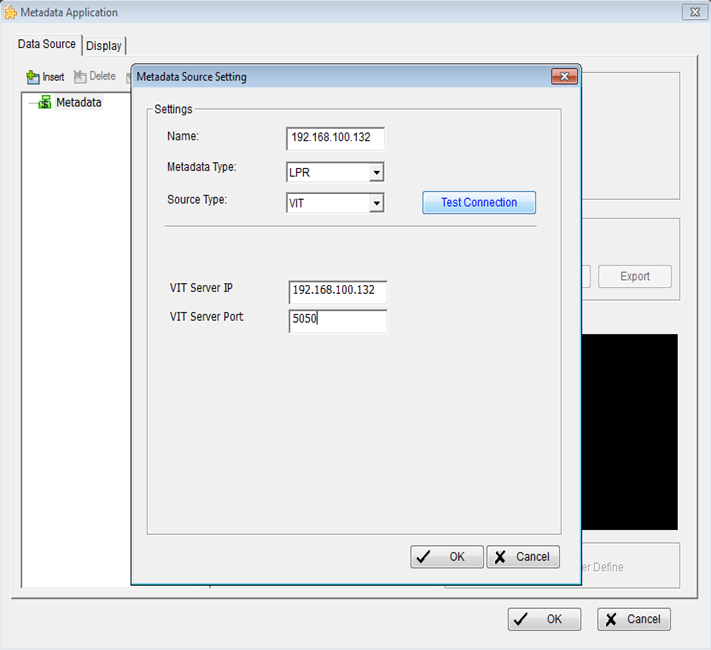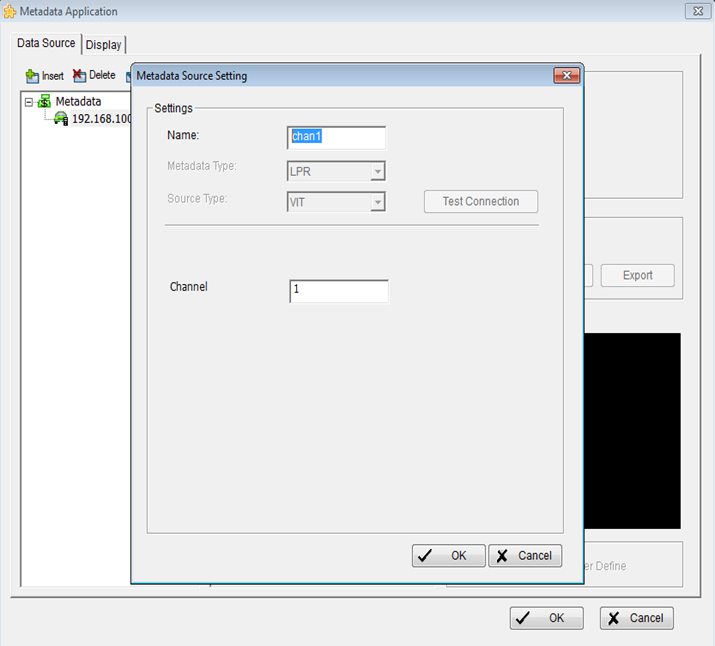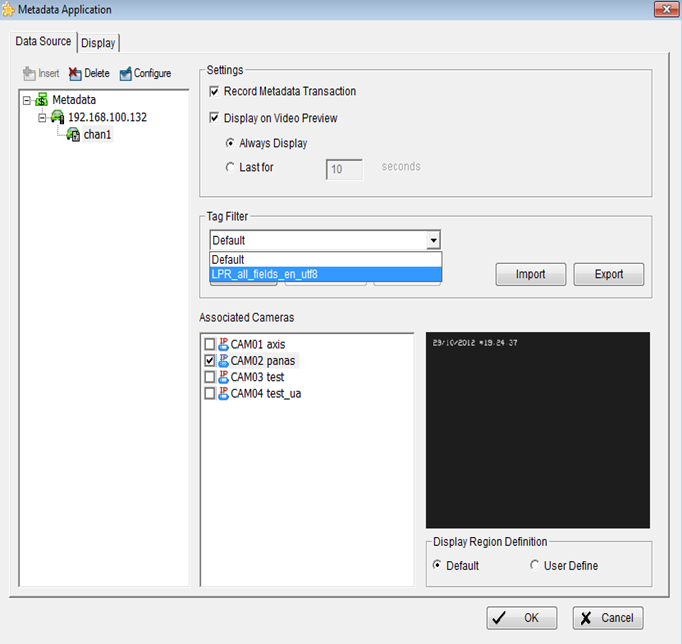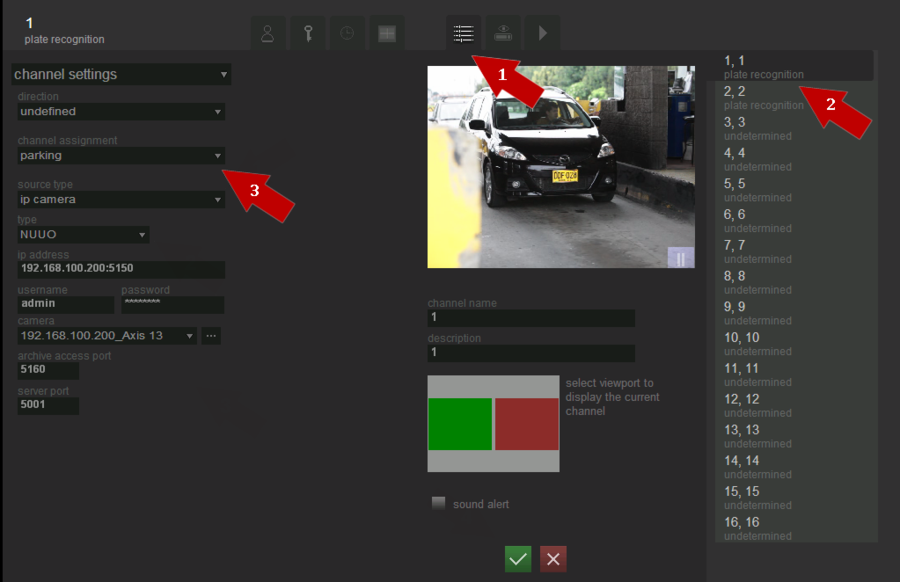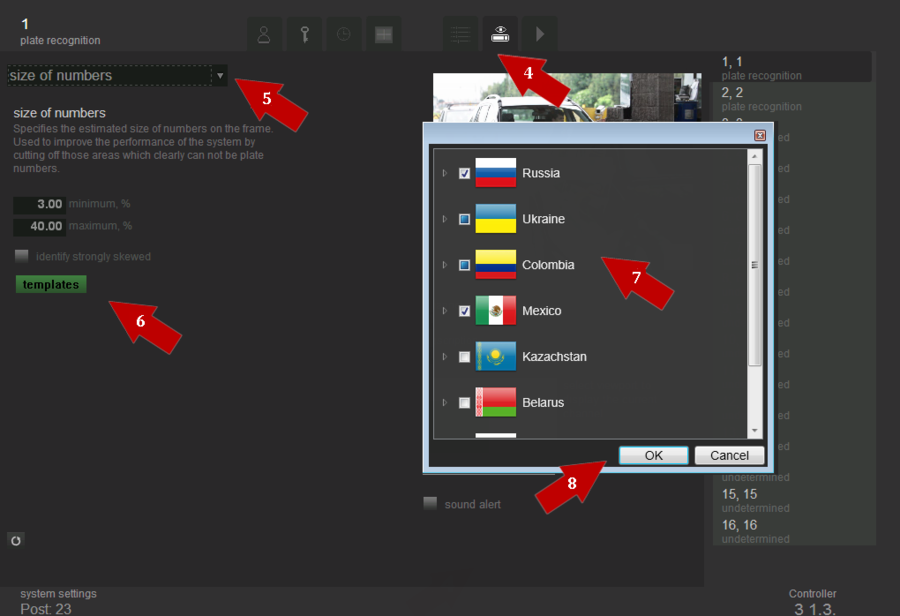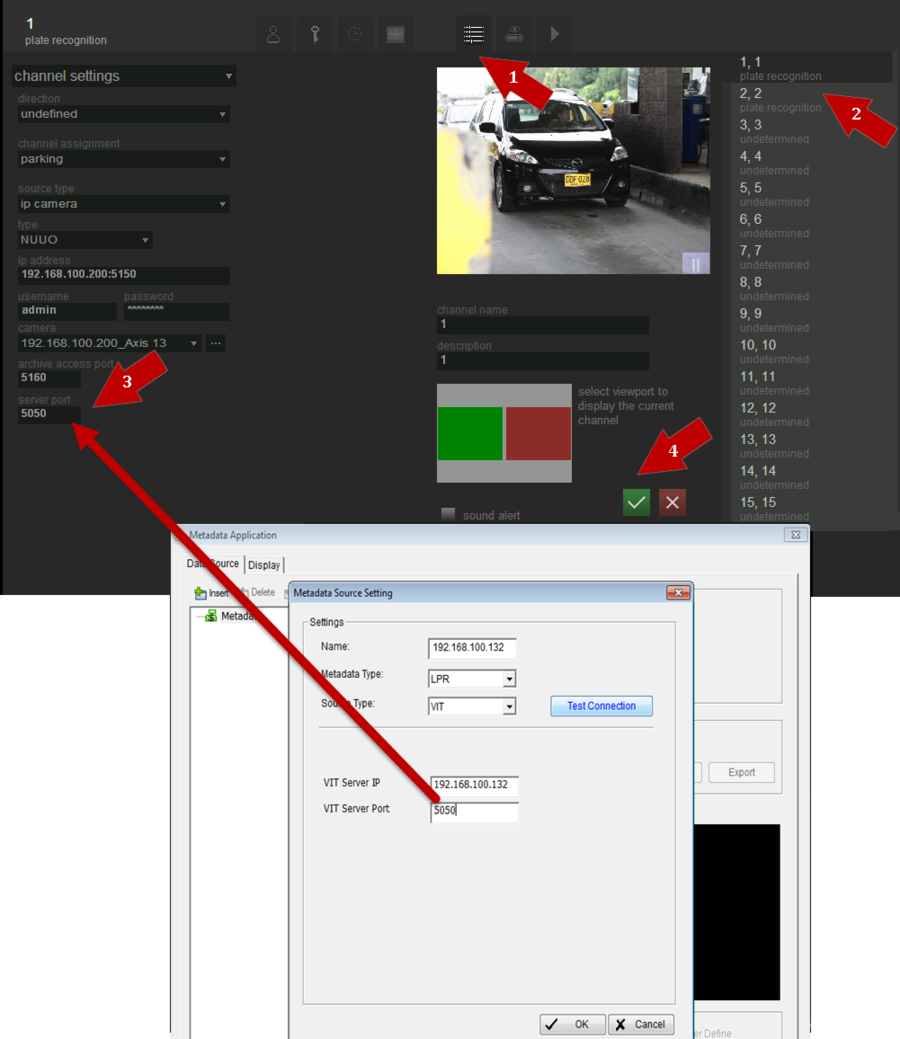MainConsole configuration
Prior Configuration of MainConsole System
After installation of AutoCode NUUO it should be connected to MainConsole System to:
- receive video and archive from MainConsole System;
- send data on recognized plates to MainConsole System.
Live Streaming service configuration
To configure Live Streaming service the following actions should be performed successively:
- select option Network Service in the Setting menu (see pic. Network service);
- in the window Network Service select Live Streaming tab and paste the Live Streaming service parameters (see pic. Live Streaming service configuration):
- paste Port, which will be used for video transfer AutoCode NUUO;
- press the Start button to run Live Streaming service and start video sharing;
- press the ОК button to save configurations.
Remote Playback service configuration
To configure Remote Playback service the following actions should be performed successively:
- select option Network Service in the Setting menu (see pic. Network service);
- in the window Network Service' select Remote Playback tab and paste the Live Streaming service parameters (see pic. Remote Playback service configuration):
- paste Port, which will be used for video transfer AutoCode NUUO;
- press the Start button to run Live Streaming service and start video sharing;
- press the ОК button to save configurations.
Configuration of metadata obtaining
To configure obtaining data about recognized license plates (metadata) the following actions should be performed successively:
- create new metadata source;
- create new metadata channel;
- customize filtration of received and displayed data;
- specify data displaying parameters.
Creation of new metadata source
To create new metadata source the following actions should be performed successively:
- select option Metadata Application in the Setting menu (see pic. Metadata application);
- press the button Insert in the bottom of Metadata Application window (see pic. Creation of new metadata source);
- pecify connection to AutoCode NUUO parameters in the right part of window (see pic. New metadata source parameters):
- Name – name of new source, e.g. Metadata Source;
- Metadata Type – metadata type, select LPR option;
- Source Type – source type, select VIT option;
- VIT Server IP – AutoCode NUUO address, where recognition should be performed, should be specified;
- VIT Server Port – port specified as Server port in AutoCode NUUO settings;
- click OK at the bottom of window to save configurations
To check specified configurations correctness click Тest connection button. However, note that connection tests pass successfully only if metadata transferring has been already configured in AutoCode NUUO.
Creation of new metadata channel
To create new metadata channel the following actions should be performed successively (see pic. Creation of new metadata channel):
- select created at the previous stage metadata source;
- press the button Insert in the bottom of Metadata Application window and specify metadata channel parameters:
- Name – name of new source, e.g. Chan 1;
- Channel – number of channel which media data should be displayed.
- click OK button at the top part of window to save configurations.
Specification of filtering parameters
To specify filtering parameters the following actions should be performed successively (see pic. Specification of filtering parameters):
- select created at the previous stage metadata channel;
- specify event filtering parameterson the right part of the Metadata Application window :
- Tag Filter - choose one of filters provided with AutoCode NUUO. If necessary filter is not available in the list, export it by clicking Import preliminarily;
- Associated Cameras - select camera on which data about recognized events should be displayed in Live View mode;
- click OK button at the top part of window to save configurations.
Specify video parameters in AutoCode NUUO
To receiving video and archive from MainConsole System the following actions should be performed successively (see pic. Receiving video and archive from MainConsole System):
- Open the Settings tab in AutoCode NUUO and go to the Channel settings options there.
- Select the channel that will receive video from MainConsole System in the right part of the window.
- Define the following channel parameters:
- Source type – Ip Camera;
- Type – NUUO;
- IP Address - the IP address of from MainConsole System: Login Management Server (Command Port);
- Username and Password - the username and password of Crystal System;
- Camera – click on “…” button to connect to MainConsole System and synchronize the camera list. After that select the Camera from the list appear;
- Archive Access Port - Recording Server LAN Settings (LAN Port);
- Select the viewport to display this channel stream.
- Save the settings.
Adjust LPR in AutoCode NUUO
To adjust LPR in AutoCode NUUO the following actions should be performed successively:
- Open the Settings tab in AutoCode NUUO and go to the Channel settings options there.
- Select the channel that will receive video from Crystal System in the right part of the window.
- Select channel assignment as:
- Parking for AutoCode NUUO Parking;
- Demonstration or Flow for AutoCode NUUO Traffic.
- Go to the Recognition settings.
- Select Size of numbers option in the menu.
- Click on the Templates button.
- Select your country.
- Click Ok button to save the settings.
Specify metadata settings in AutoCode NUUO
For sending data on recognized plates to MainConsole System perform the follofing steps to define metadata channel's parameters:
- Open the Settings tab in AutoCode NUUO and go to the Channel settings options there.
- Select the channel that receives video from MainConsole System in the right part of the window.
- Define Server Port - TCP Server Port entered at setup 1.
- Save the settings.
MainConsole configuration Настройка системы MainConsole для работы с AutoCode