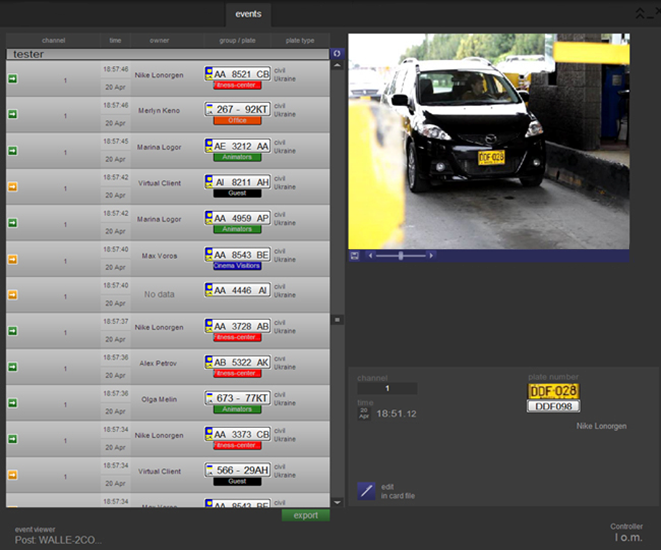"Events" tab
Work with the events
The "Events" tab stores information on all vehicles that got into the camera coverage and had been recognized, as well as number plates added manually by the operator.
You may take a look at “Event” tab on fig. Events. Background information about a vehicle in the "Events" tab.
Conditionally, tab can be divided into two parts:
- event list, registered in the system;
- detailed information about chosen event.
Event list – is a table, along with plate numbers, contains the following information:
- the operator, who was at the workplace at the moment of number plate recognition;
- channel that has carried out recognition;
- date and time of recognition;
- full name of the vehicle’s owner (if such information is stored in the database);
- group and the license plate of the vehicle;
- number plate type (civil, military, diplomatic, police);
- direction of movement (enter
 , exit
, exit  , the car drove up to the entry
, the car drove up to the entry  , the car drove up to the exit
, the car drove up to the exit  , not defined
, not defined  ).
).
Note!
If the operator logged off (system works, but is in the mode of awaiting operators login), all recognized numbers are being recorded under the "Auto" operator.
Events list is updated automatically when the number is recognized and recorded to the database, but it also can be updated manually by clicking ![]() button.
button.
Click ![]() button to create a report on filtered events in HTML format.
button to create a report on filtered events in HTML format.
Note!
To review the file, use browsers Internet Explorer, Firefox or Google Chrome. Data can be displayed incorrectly if open it in some other browsers.
To view more information about the vehicle, select it in the events table. On the right side of the screen you can see:
- the full frame with the license plate;
- cut part with number plate from this frame;
- number plate recognized by the system for easy visual comparison;
- channel that has carried out recognition;
- date and time of recognition;
- full name of the vehicle’s owner (if such information is stored in the database);
- button «Add a card file» (if the data of chosen vehicle was not yet put in the card file) or button «Edit in the card file» (if the information of chosen vehicle is stored in the database).
Frame with a full plate number can be zoom in and zoom out by analog with an image on “Live” tab.
Events filtration
For easy search of a required record (record group) there is an option of filtration by any column of the events table. To use this option, you need to click on the appropriate label in the table header and fill out the form.
Filters are crossed, i.e. there is a capability to filter data by several fields simultaneously.
Example: filter data by the last month, by the channel "south entry" and only by the group "private vehicles".
You can search for information by uncertain data (i.e. there is only a name of an owner or only a part of a number):
- symbol "*" replaces any number of unknown symbols (?1). To search for a number plate containing unrecognized characters (*), search string will look like the following: “*\**”;
- symbol "?" replaces only one unknown symbol, and its location in the line is important.
This option is available in all system filters.
Examples:
- search pattern "*A234*" means, that all numbers containing "A234" substring in any position will be retrieved;
- search pattern "AA*23*" means, that all numbers starting with "AA" letters and containing "23" substring in any position will be retrieved, i.e. "АА2834ВА" or "AА3328АВ";
- search pattern "AA??23*" means, that all numbers starting with "AA" letters, two unknown symbols followed by "23" substring will be retrieved, i.e. "АА1123АА", "АА8123ІІ", etc.